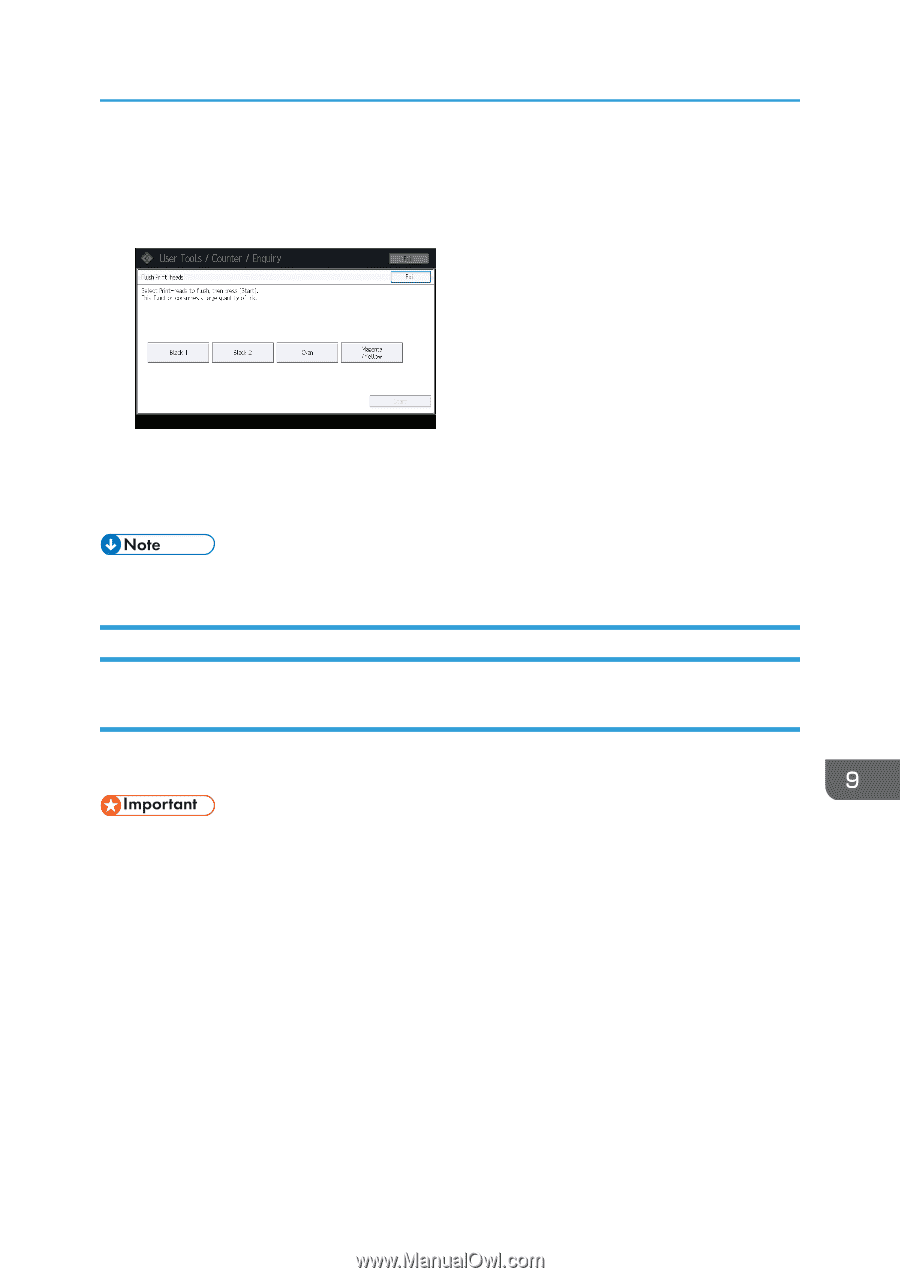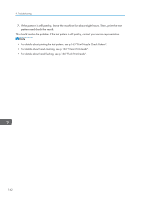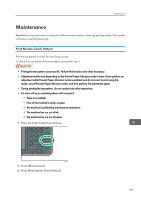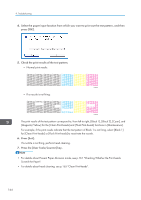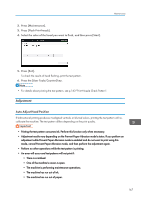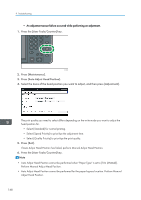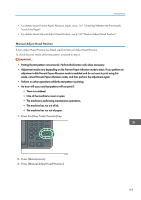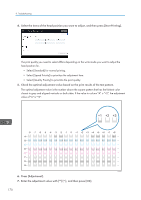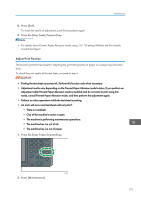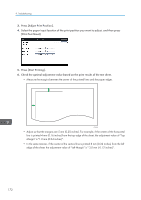Ricoh MP CW2200SP Manuals - Page 169
Adjustment, Auto Adjust Head Position
 |
View all Ricoh MP CW2200SP manuals
Add to My Manuals
Save this manual to your list of manuals |
Page 169 highlights
2. Press [Maintenance]. 3. Press [Flush Print-heads]. 4. Select the color of the head you want to flush, and then press [Start]. Maintenance 5. Press [Exit]. To check the results of head flushing, print the test pattern. 6. Press the [User Tools/Counter] key. • For details about printing the test pattern, see p.163 "Print Nozzle Check Pattern". Adjustment Auto Adjust Head Position If bidirectional printing produces misaligned verticals or blurred colors, printing the test pattern will recalibrate the machine. The test pattern differs depending on the print quality. • Printing the test pattern consumes ink. Perform this function only when necessary. • Adjustment results vary depending on the Prevent Paper Abrasion mode's status. If you perform an adjustment while Prevent Paper Abrasion mode is enabled and do not want to print using this mode, cancel Prevent Paper Abrasion mode, and then perform the adjustment again. • Perform no other operations while the test pattern is printing. • An error will occur and test patterns will not print if: • There is a misfeed. • One of the machine's covers is open. • The machine is performing maintenance operations. • The machine has run out of ink. • The machine has run out of paper. 167