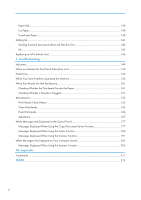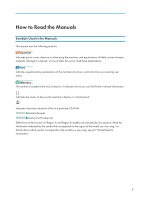Hold Print
..........................................................................................................................................................
76
Sending a Hold Print File
.............................................................................................................................
76
Printing a Hold Print File Using the Control Panel
.....................................................................................
76
Stored Print
........................................................................................................................................................
78
Sending a Stored Print File
..........................................................................................................................
78
Printing a Stored Print File Using the Control Panel
...................................................................................
78
5. Scan
Basic Procedure When Using Scan to Folder
................................................................................................
81
Creating a Shared Folder on a Computer Running Windows/Confirming a Computer's Information
.....
.......................................................................................................................................................................
82
Registering an SMB Folder
.........................................................................................................................
84
Deleting an SMB Registered Folder
...........................................................................................................
87
Entering the Path to the Destination Manually
...........................................................................................
88
Basic Procedure for Sending Scan Files by E-mail
........................................................................................
89
Registering an E-mail Destination
...............................................................................................................
90
Deleting an E-mail Destination
....................................................................................................................
91
Entering an E-mail Address Manually
........................................................................................................
92
Basic Procedure for Storing Scan Files
...........................................................................................................
93
Checking a Stored File Selected from the List
............................................................................................
94
Specifying the File Type
...................................................................................................................................
95
Specifying Scan Settings
.................................................................................................................................
96
6. Document Server
Storing Data
......................................................................................................................................................
97
Printing Stored Documents
...............................................................................................................................
99
7. Web Image Monitor
Displaying Top Page
.....................................................................................................................................
101
8. Adding Paper and Ink
Precautions for Loading Paper
......................................................................................................................
103
Loading Paper into the Paper Input Location
...............................................................................................
105
Printing from the Paper Input Location Using the Printer Function
.........................................................
117
Loading Paper into the Paper Bypass Location
...........................................................................................
119
Printing from the Paper Bypass Location Using the Printer Function
......................................................
122
Recommended Paper Sizes and Types
........................................................................................................
126
3