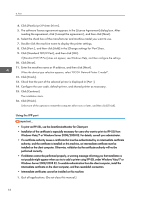Ricoh MP CW2200SP Manuals - Page 65
Print, Installing the Printer Driver for a Network Connection, Using the Standard TCP/IP port - driver download
 |
View all Ricoh MP CW2200SP manuals
Add to My Manuals
Save this manual to your list of manuals |
Page 65 highlights
4. Print This chapter describes frequently used printer functions and operations. For the information not included in this chapter, see Print on the supplied CD-ROM. Installing the Printer Driver for a Network Connection This section describes the installation procedure of the printer driver for network connection. • Manage Printers permission is required to install the driver. Log on as an Administrators group member. Installing the Printer Driver for the Selected Port Describes the driver installation procedure for each printer port. See the installation procedure for the printer port you are using. • To use the SmartDeviceMonitor for Client port, you must first download SmartDeviceMonitor for Client from the manufacturer's Web site and install it on your computer. Contact your local dealer for information on downloading SmartDeviceMonitor for Client. For details about SmartDeviceMonitor for Client, see "Software that You Can Download", Getting Started . Port Type Reference Standard TCP/IP port p.63 "Using the Standard TCP/IP port" IPP port p.64 "Using the IPP port" LPR port p.65 "Using the LPR port" SmartDeviceMonitor for Client port p.66 "Using the SmartDeviceMonitor for Client port" Using the Standard TCP/IP port 1. Quit all applications. (Do not close this manual.) 2. Insert the provided CD-ROM into the computer's CD-ROM drive. If the [AutoPlay] dialog box appears, click [Run AUTORUN.EXE]. 3. Select an interface language, and then click [OK]. 63