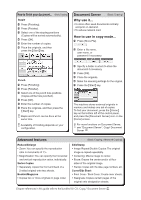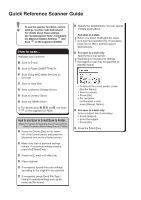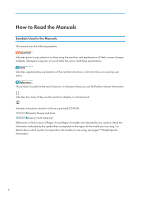When the Authentication Screen Is Displayed
...............................................................................................
47
User Code Authentication Using the Control Panel
..................................................................................
47
Logging In Using the Control Panel
............................................................................................................
47
Logging Out Using the Control Panel
.........................................................................................................
48
Placing Originals
..............................................................................................................................................
49
Placing Originals on the Exposure Glass
...................................................................................................
49
Placing Originals in the Auto Document Feeder
.......................................................................................
49
3. Copy
Basic Procedure
................................................................................................................................................
51
Auto Reduce / Enlarge
....................................................................................................................................
53
Duplex Copying
...............................................................................................................................................
55
Specifying the Original and Copy Orientation
.........................................................................................
57
Combined Copying
.........................................................................................................................................
59
One-Sided Combine
...................................................................................................................................
60
Two-Sided Combine
....................................................................................................................................
61
Copying onto Custom Size Paper from the Bypass Tray
..............................................................................
64
Copying onto Envelopes
.................................................................................................................................
65
Copying onto Envelopes from the Bypass Tray
.........................................................................................
65
Copying onto Envelopes from the Paper Tray
...........................................................................................
66
Sort
....................................................................................................................................................................
67
Changing the Number of Sets
....................................................................................................................
68
Storing Data in the Document Server
.............................................................................................................
70
4. Print
Quick Install
......................................................................................................................................................
71
Displaying the Printer Driver Properties
..........................................................................................................
72
Standard Printing
..............................................................................................................................................
73
When Using the PCL 6 Printer Driver
..........................................................................................................
73
Printing on Both Sides of Sheets
......................................................................................................................
74
When Using the PCL 6 Printer Driver
..........................................................................................................
74
Types of 2 Sided Printing
.............................................................................................................................
74
Combining Multiple Pages into Single Page
..................................................................................................
75
When Using the PCL 6 Printer Driver
..........................................................................................................
75
Types of Combine Printing
..........................................................................................................................
75
2