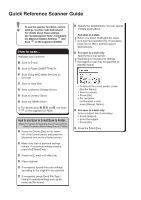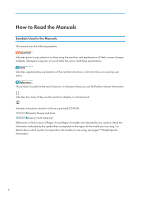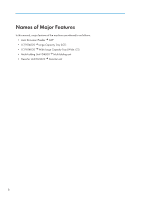Printing on Envelopes
.......................................................................................................................................
77
Configuring Envelope Settings Using the Control Panel
...........................................................................
77
Printing on Envelopes Using the Printer Driver
...........................................................................................
77
Saving and Printing Using the Document Server
...........................................................................................
79
Storing Documents in Document Server
.....................................................................................................
79
Managing Documents Stored in Document Server
...................................................................................
80
5. Scan
Basic Procedure When Using Scan to Folder
................................................................................................
81
Creating a Shared Folder on a Computer Running Windows/Confirming a Computer's Information
.....
.......................................................................................................................................................................
82
Registering an SMB Folder
.........................................................................................................................
84
Deleting an SMB Registered Folder
...........................................................................................................
87
Entering the Path to the Destination Manually
...........................................................................................
88
Basic Procedure for Sending Scan Files by E-mail
........................................................................................
89
Registering an E-mail Destination
...............................................................................................................
90
Deleting an E-mail Destination
....................................................................................................................
91
Entering an E-mail Address Manually
........................................................................................................
92
Basic Procedure for Storing Scan Files
...........................................................................................................
93
Checking a Stored File Selected from the List
............................................................................................
94
Specifying the File Type
...................................................................................................................................
95
Specifying Scan Settings
.................................................................................................................................
96
6. Document Server
Storing Data
......................................................................................................................................................
97
Printing Stored Documents
...............................................................................................................................
99
7. Web Image Monitor
Displaying Top Page
.....................................................................................................................................
101
8. Adding Paper and Toner
Precautions for Loading Paper
......................................................................................................................
103
Fanning the Paper
.....................................................................................................................................
103
Loading Paper into Tray 1
.............................................................................................................................
106
Loading Paper into the A3/11 × 17 Tray Unit
...........................................................................................
108
Loading Paper into Trays 2 and 3
................................................................................................................
109
Loading Tab Stock into Trays 2 and 3
.....................................................................................................
110
3