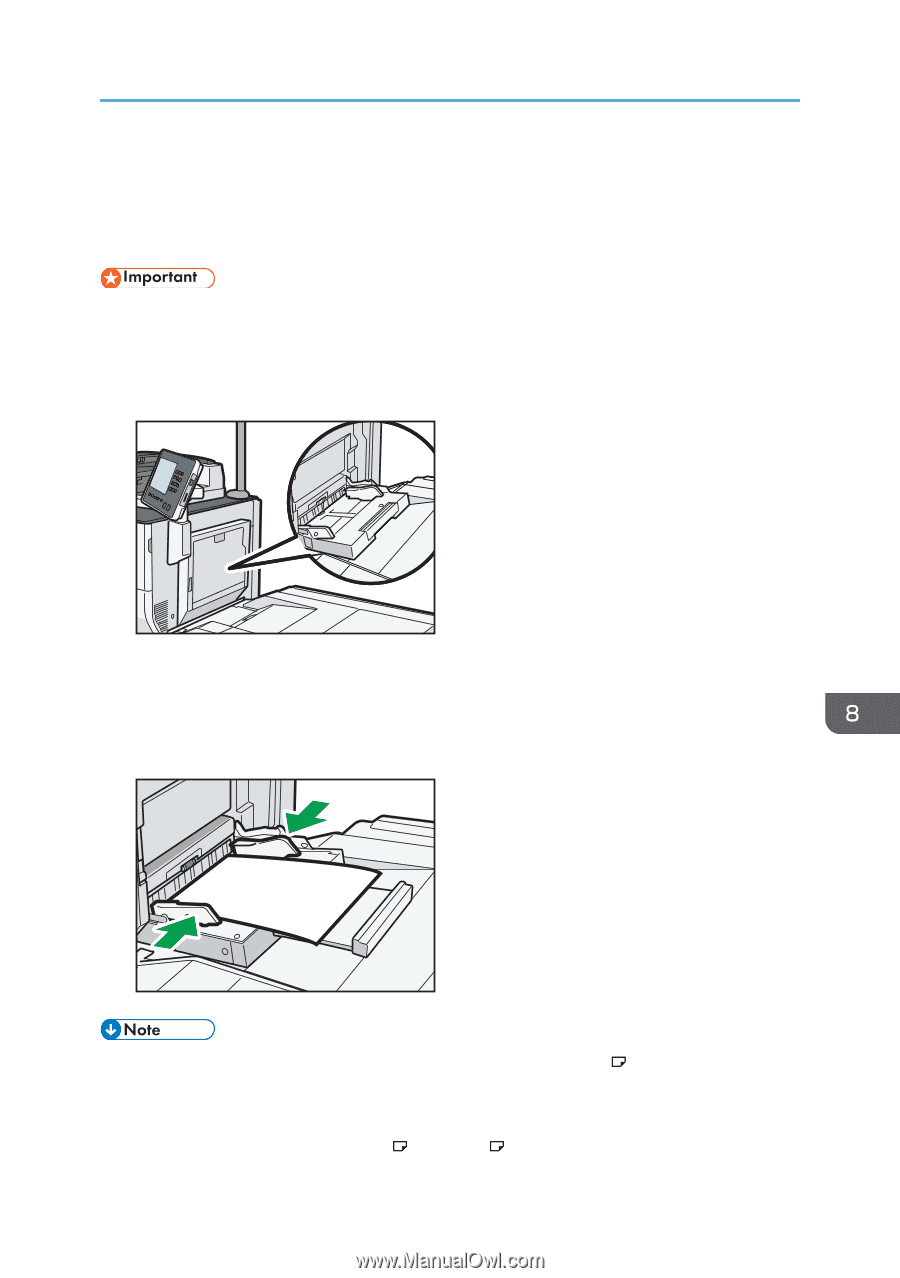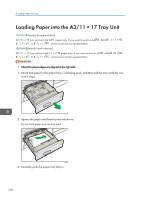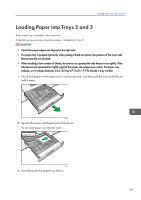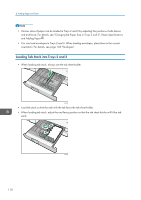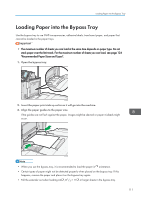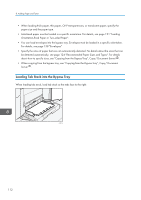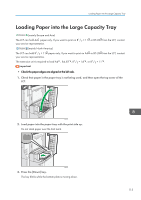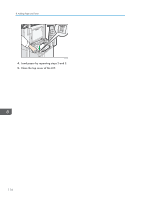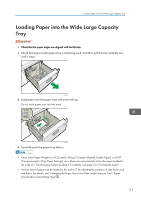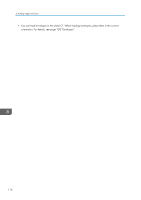Ricoh Pro C5100s User Guide - Page 119
Loading Paper into the Bypass Tray
 |
View all Ricoh Pro C5100s manuals
Add to My Manuals
Save this manual to your list of manuals |
Page 119 highlights
Loading Paper into the Bypass Tray Loading Paper into the Bypass Tray Use the bypass tray to use OHP transparencies, adhesive labels, translucent paper, and paper that cannot be loaded in the paper trays. • The maximum number of sheets you can load at the same time depends on paper type. Do not stack paper over the limit mark. For the maximum number of sheets you can load, see page 124 "Recommended Paper Sizes and Types". 1. Open the bypass tray. CVA060 2. Insert the paper print side up as far as it will go into the machine. 3. Align the paper guides to the paper size. If the guides are not flush against the paper, images might be skewed or paper misfeeds might occur. CVA013 • When you use the bypass tray, it is recommended to load the paper in orientation. • Certain types of paper might not be detected properly when placed on the bypass tray. If this happens, remove the paper and place it on the bypass tray again. • Pull the extender out when loading A4 , 81/2 × 11 or larger sheets in the bypass tray. 111