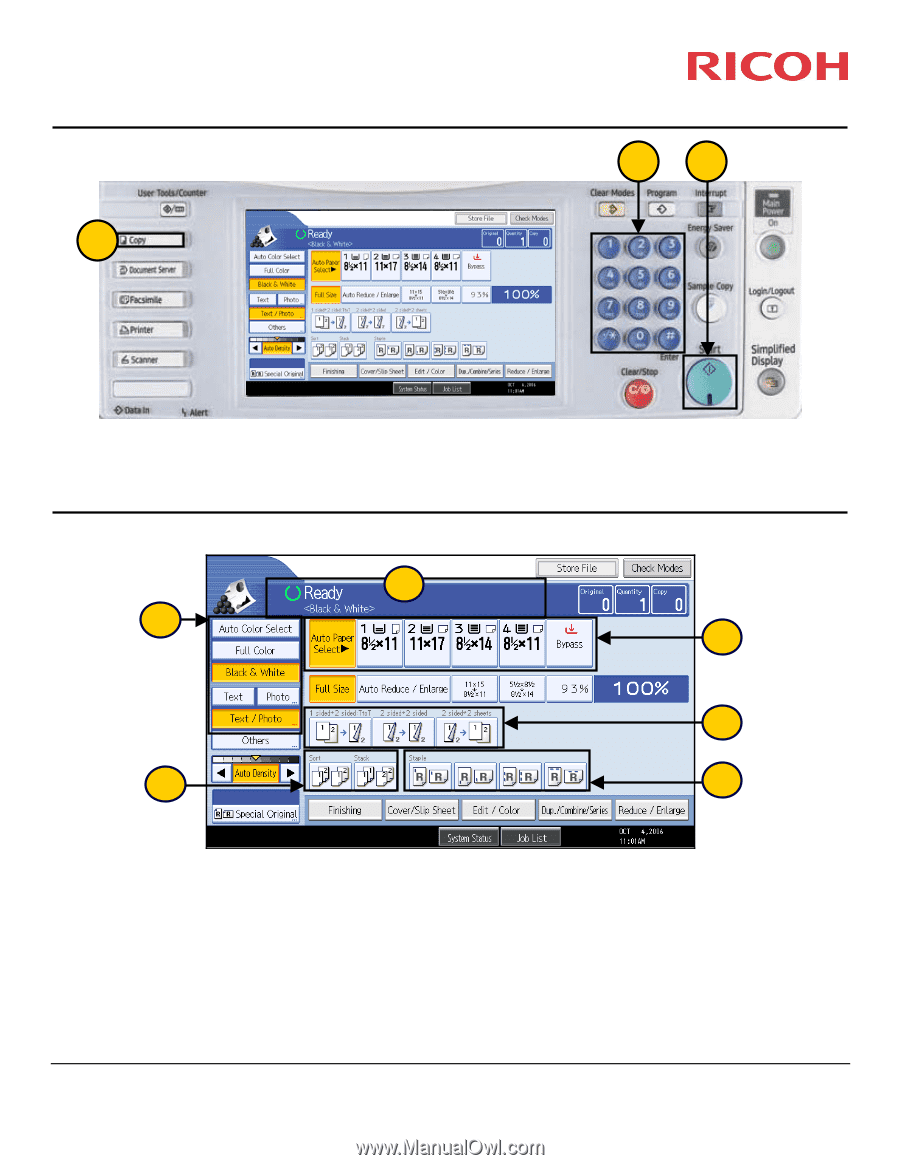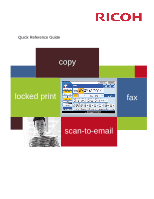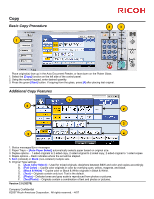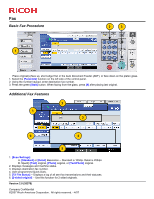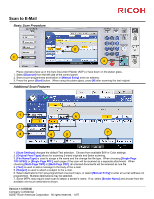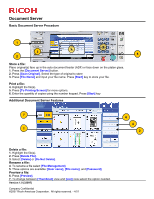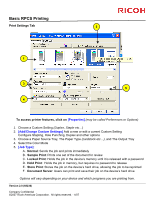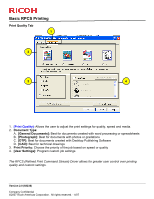Ricoh Pro C651EX Quick Reference Guide - Page 2
Basic Copy Procedure, Additional Copy Features - picture
 |
View all Ricoh Pro C651EX manuals
Add to My Manuals
Save this manual to your list of manuals |
Page 2 highlights
Copy Basic Copy Procedure 1 2 3 Place original(s) face up in the Auto Document Feeder, or face down on the Platen Glass. 1. Select the [Copy] function on the left side of the control panel. 2. Using the number keypad, enter desired quantity. 3. Press the green [Start] button. If copying from the glass, press [#] after placing last original. Additional Copy Features 1 6 2 3 5 4 1. Status messages/Error messages 2. Paper Trays -- [Auto Paper Select] automatically selects paper based on original size. 3. Duplex options -- 1-sided originals to 2-sided copy, 2-sided original to 2-sided copy, 2-sided original to 1-sided copies 4. Staple options -- Dash indicates where the set will be stapled. 5. Sort (collated) or Stack (non-collated) multiple sets 6. Original Type settings A. [Auto Color Select] -- Used for mixed originals; deciphers between B&W and color and copies accordingly. B. [Full Color] -- Copies color originals in color by overlying cyan, yellow, magenta, and black. C. [Black & White] -- Copies color or Black & White originals in Black & White. D. [Text] -- Originals contain only text. Text is the default. E. [Photo] -- Delicate tones and gray scale is reproduced from photos or pictures. F. [Text/Photo] -- Originals contain a combination of text and photos or pictures. Version 2.0 (26376) Company Confidential ©2007 Ricoh Americas Corporation. All rights reserved. - 4/07