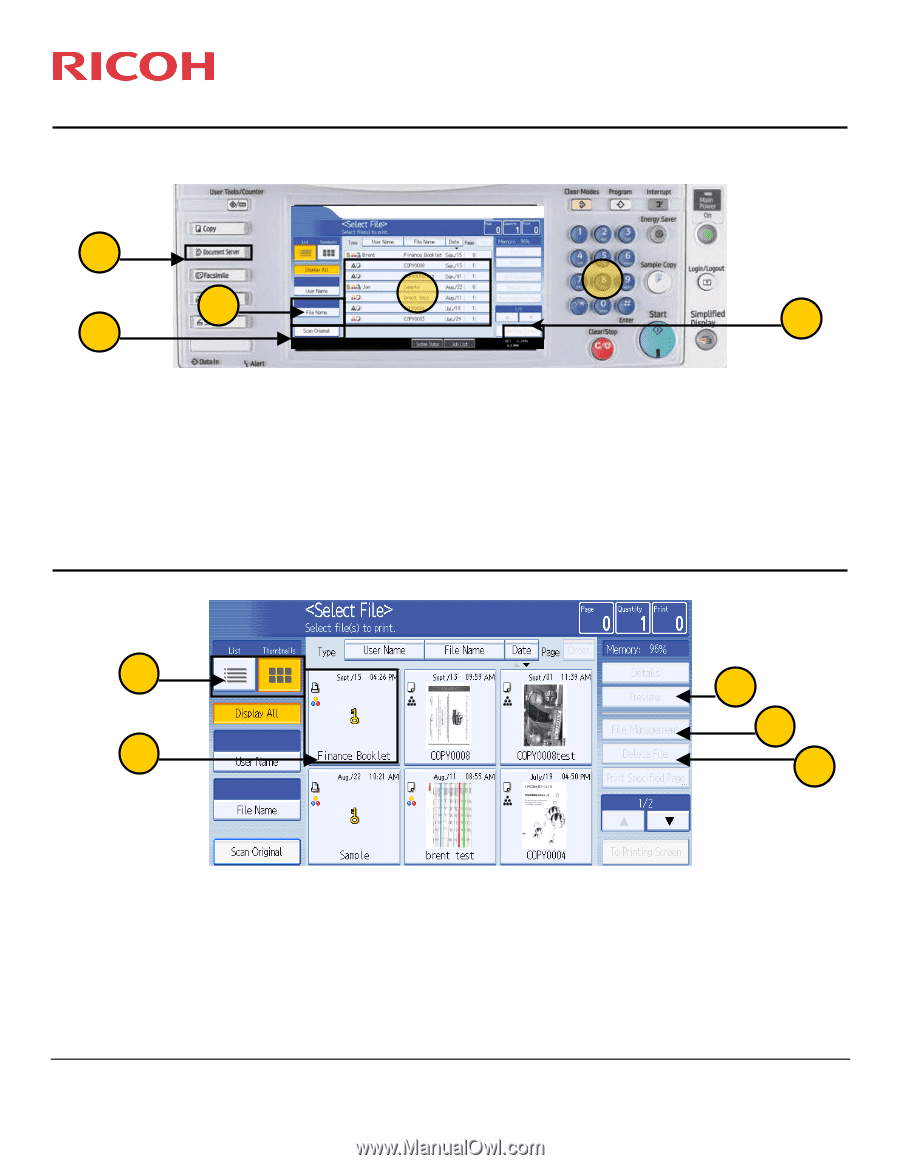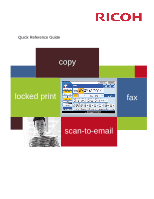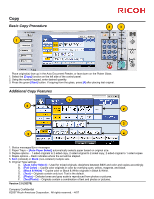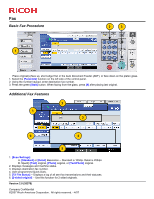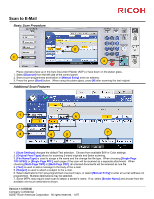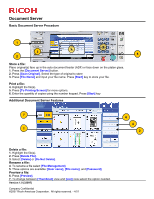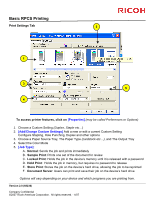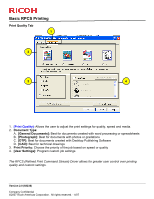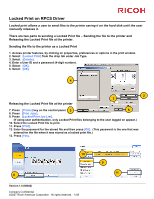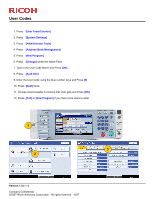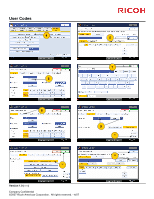Ricoh Pro C651EX Quick Reference Guide - Page 5
Document Server
 |
View all Ricoh Pro C651EX manuals
Add to My Manuals
Save this manual to your list of manuals |
Page 5 highlights
Document Server Basic Document Server Procedure 1 3 2 4 6 5 Store a file: Place original(s) face up in the auto document feeder (ADF) or face down on the platen glass. 1. Press the [Document Server] button. 2. Press [Scan Original]. Select the type of original to store 3. Press [File Name] and input your file name. Press [Start] key to store your file. Print a file: 4. Highlight the file(s). 5. Press [To Printing Screen] for more options. 6. Enter the quantity of copies using the number keypad. Press [Start] key Additional Document Server Features 7 6 4 1 2 Delete a file: 1. Highlight the file(s). 2. Press [Delete File]. 3. Select [Delete] or [Do Not Delete]. Rename a file: 4. To rename a file select [File Management]. 5. Three options are available: [User name], [File name], and [Password]. Preview a file: 6. Press [Preview]. 7. To change between [Thumbnail] view and [List] view select the option needed. Version 1.0 (33097) Company Confidential ©2007 Ricoh Americas Corporation. All rights reserved. - 4/07