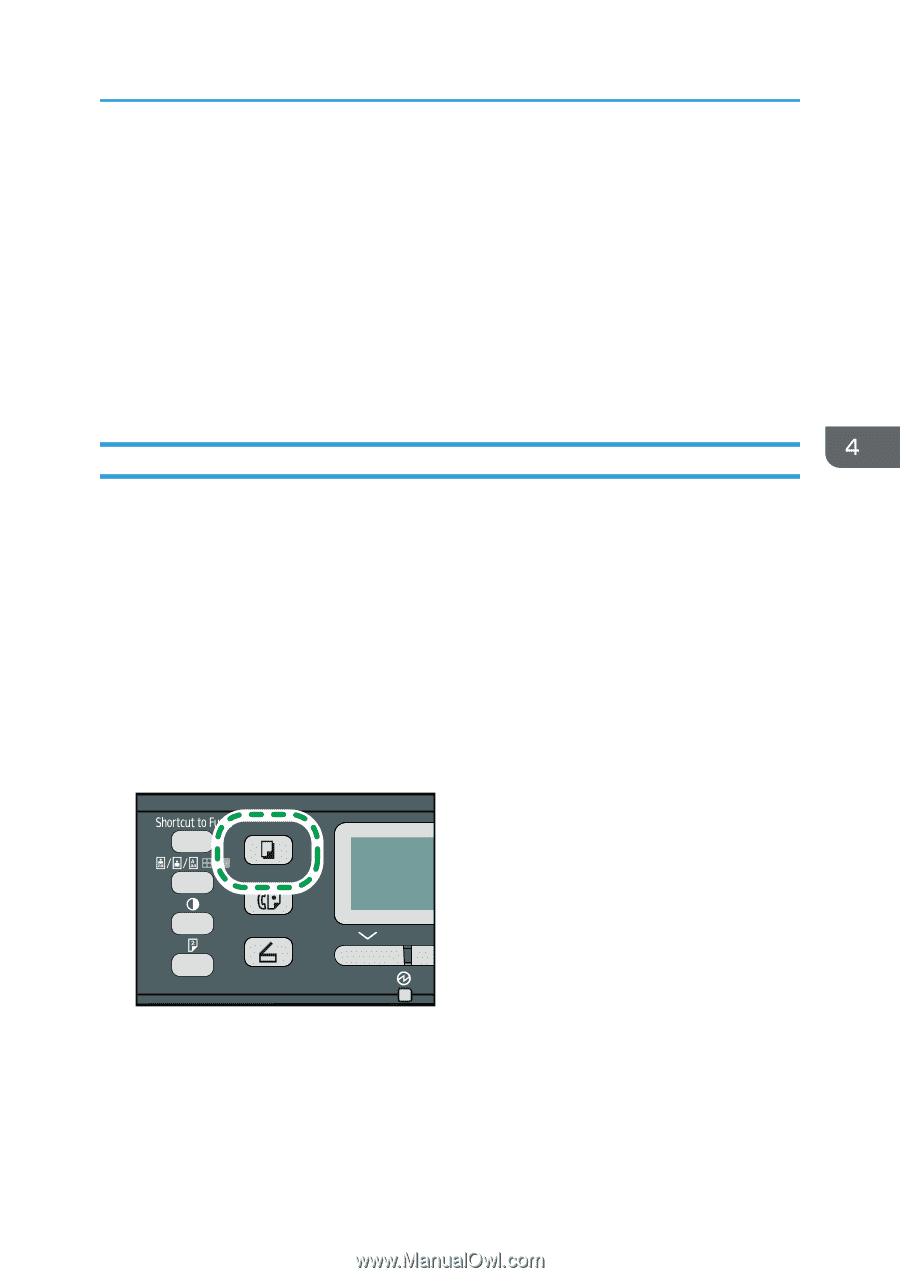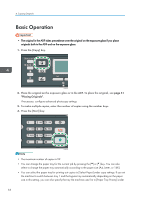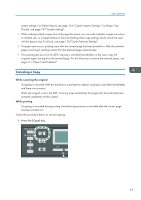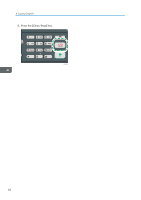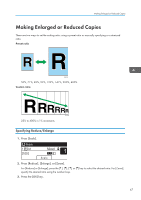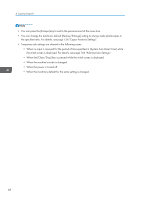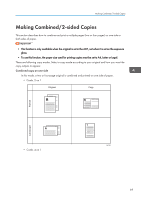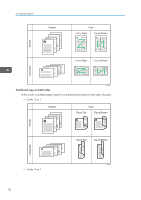Ricoh SP 311SFNw User Guide - Page 67
Canceling a Copy, system settings. For [Select Paper]
 |
View all Ricoh SP 311SFNw manuals
Add to My Manuals
Save this manual to your list of manuals |
Page 67 highlights
Basic Operation system settings. For [Select Paper], see page 134 "Copier Features Settings". For [Paper Tray Priority], see page 147 "System Settings". • When making multiple copies of a multi-page document, you can select whether copies are output in collated sets, or in page batches in the [Sort] setting under copy settings. [Sort] cannot be used with the bypass tray. For [Sort], see page 134 "Copier Features Settings". • If a paper jam occurs, printing stops after the current page has been printed out. After the jammed paper is removed, printing restarts from the jammed page automatically. • If a scanning jam occurs in the ADF, copying is canceled immediately. In this case, copy the originals again starting from the jammed page. For the direction to remove the jammed paper, see page 211 "Paper Feed Problems". Canceling a Copy While scanning the original If copying is canceled while the machine is scanning the original, copying is cancelled immediately and there is no printout. When the original is set in the ADF, scanning stops immediately but pages that have already been scanned completely will be copied. While printing If copying is canceled during printing, the photocopy process is canceled after the current page has been printed out. Follow the procedure below to cancel copying. 1. Press the [Copy] key. CVW101 65