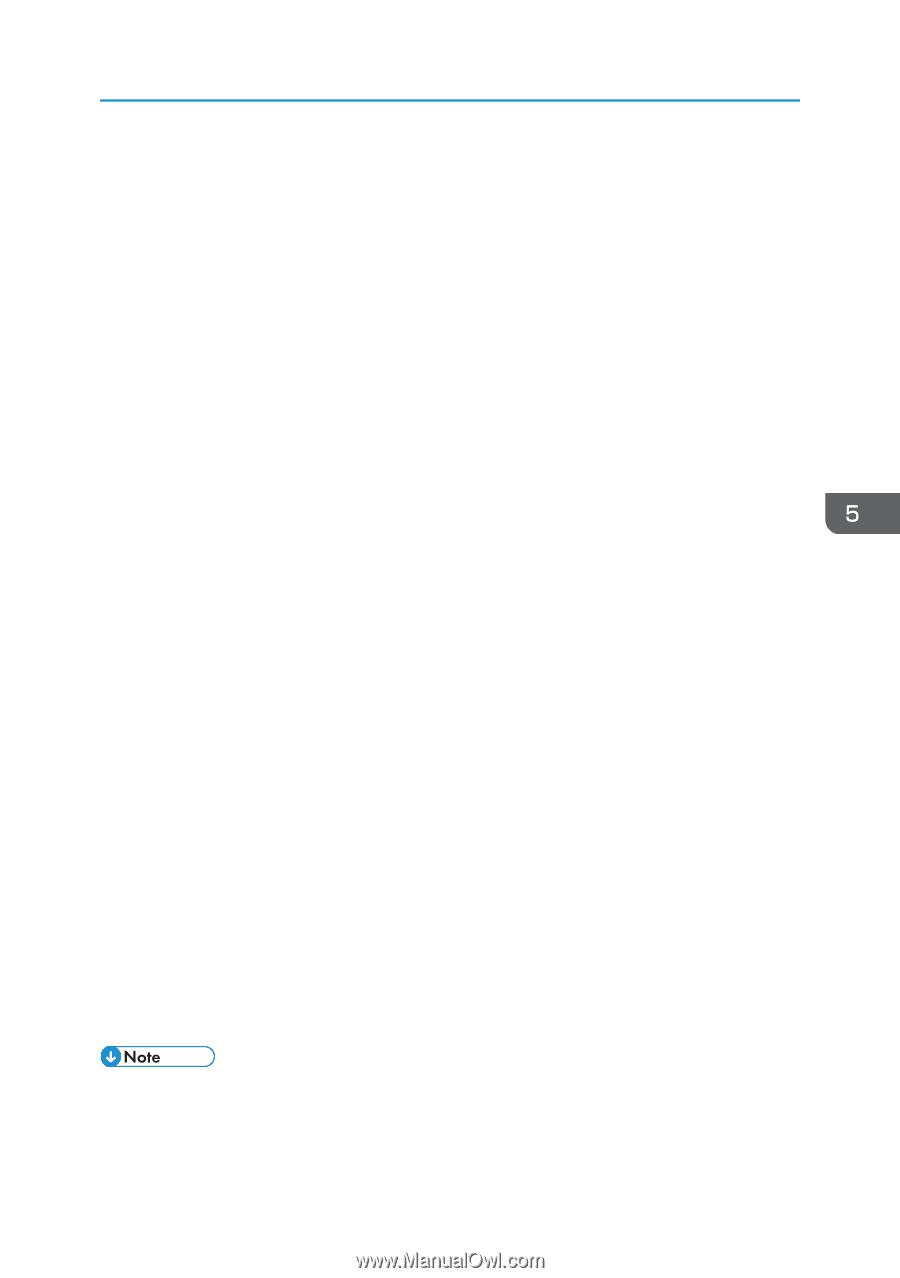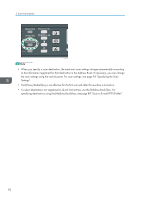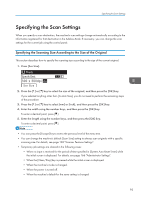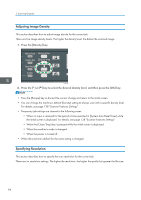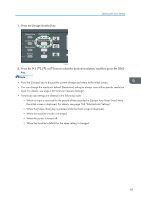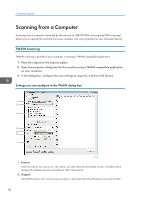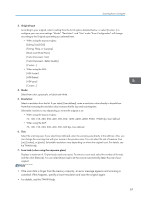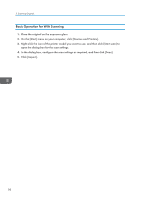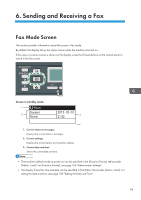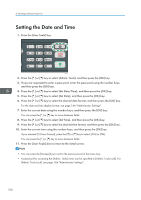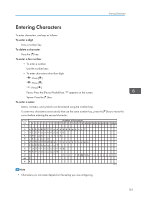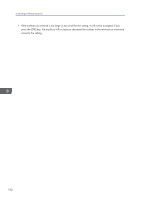Ricoh SP 311SFNw User Guide - Page 99
If the scan data is larger than the memory capacity, an error message appears and scanning is
 |
View all Ricoh SP 311SFNw manuals
Add to My Manuals
Save this manual to your list of manuals |
Page 99 highlights
Scanning from a Computer 3. Original type According to your original, select a setting from the list of options detailed below, or select [Custom...] to configure your own scan settings. "Mode", "Resolution", and "Size" under "Scan Configuration" will change according to the Original type setting you selected here. • When using the exposure glass: [Editing Text(OCR)] [Faxing, Filing, or Copying] [Black and White Photo] [Color Document - fast] [Color Document - Better Quality] [Custom...] • When using the ADF: [ADF-Faster] [ADF-Better] [ADF-gray] [Custom...] 4. Mode: Select from color, grayscale, or black-and-white. 5. Resolution: Select a resolution from the list. If you select [User defined], enter a resolution value directly in the edit box. Note that increasing the resolution also increases the file size and scanning time. Selectable resolutions vary depending on where the original is set. • When using the exposure glass: 75, 100, 150, 200, 300, 400, 500, 600, 1200, 2400, 4800, 9600, 19200 dpi, User defined • When using the ADF: 75, 100, 150, 200, 300, 400, 500, 600 dpi, User defined 6. Size: Select the scanning size. If you select [User defined], enter the scanning size directly in the edit box. Also, you can change the scanning size with your mouse in the preview area. You can select the unit of measure from [cm], [inches], or [pixels]. Selectable resolutions vary depending on where the original is set. For details, see the TWAIN help. 7. Scan task: (when using the exposure glass) Displays a maximum of 10 previously used scan areas. To remove a scan task, select the number of the task, and then click [Remove]. You can select [AutoCrop] to let the scanner automatically detect the size of your original. • If the scan data is larger than the memory capacity, an error message appears and scanning is canceled. If this happens, specify a lower resolution and scan the original again. • For details, see the TWAIN help. 97