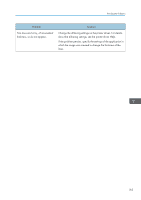Ricoh SP C252DN Operating Instructions - Page 160
Paper Feed Problems
 |
View all Ricoh SP C252DN manuals
Add to My Manuals
Save this manual to your list of manuals |
Page 160 highlights
7. Troubleshooting Paper Feed Problems If the machine is operating but paper will not feed or paper jams frequently, check the condition of the machine and paper. Problem Paper does not feed smoothly. Paper jams frequently. Solution • Use supported types of paper. See page 41 "Supported Paper". • Load paper correctly, making sure that the paper guides are properly adjusted. See page 54 "Loading Paper". • If the paper is curled, straighten the paper. • Take out the paper from the tray and fan it well. Then, reverse the top and bottom of the paper, and put it back in the tray. • If there are gaps between the paper and paper guides, adjust the paper guides to remove the gaps. • Avoid printing on both sides of paper when printing images that contain large solid areas, which consume a large amount of toner. • Use supported types of paper. See page 41 "Supported Paper". • Load paper only as high as the upper limit markings on the paper guide. • Make sure that the friction pads, paper feed rollers or registration rollers are clean. See page 144 "Cleaning the Friction Pad and Paper Feed Roller". 158