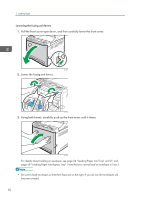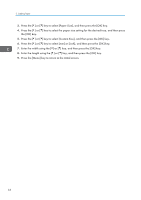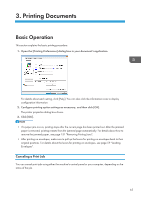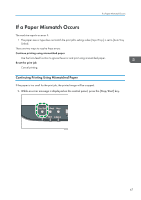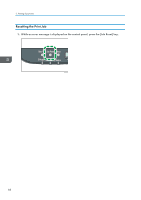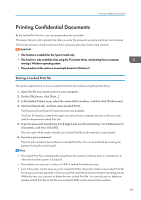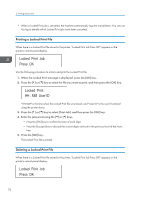Ricoh SP C252DN Operating Instructions - Page 67
Printing Documents, Basic Operation, Canceling a Print Job
 |
View all Ricoh SP C252DN manuals
Add to My Manuals
Save this manual to your list of manuals |
Page 67 highlights
3. Printing Documents Basic Operation This section explains the basic printing procedure. 1. Open the [Printing Preferences] dialog box in your document's application. For details about each setting, click [Help]. You can also click the information icons to display configuration information. 2. Configure printing option settings as necessary, and then click [OK]. The printer properties dialog box closes. 3. Click [OK]. • If a paper jam occurs, printing stops after the current page has been printed out. After the jammed paper is removed, printing restarts from the jammed page automatically. For details about how to remove the jammed paper, see page 151 "Removing Printing Jams". • After printing on envelopes, make sure to pull up the levers for printing on envelopes back to their original positions. For details about the levers for printing on envelopes, see page 59 "Loading Envelopes". Canceling a Print Job You can cancel print jobs using either the machine's control panel or your computer, depending on the status of the job. 65