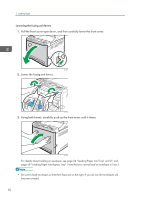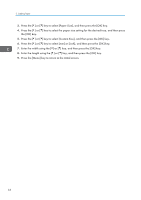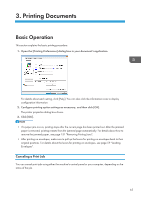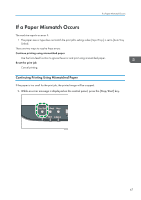Ricoh SP C252DN Operating Instructions - Page 64
Specifying the paper type, Specifying the standard paper size
 |
View all Ricoh SP C252DN manuals
Add to My Manuals
Save this manual to your list of manuals |
Page 64 highlights
2. Loading Paper • For prints from the bypass tray or Tray 1, you can select to print according to either the printer driver settings or the control panel settings with [Bypass Priority] or [Tray1 Priority] under [Paper Input]. For details about [Bypass Priority] or [Tray1 Priority], see page 83 "Paper Input Menu". • If [Auto Continue] under system menu is enabled, printing stops temporarily if a paper type/size error is detected. The printing restarts automatically with the settings made with the control panel after about ten seconds. However, if the size of paper specified on the control panel and that of the paper loaded in the paper tray or the paper size specified for the print job do not match when printing restarts, it may cause a paper jam. For details about [Auto Continue], see page 89 "System Menu". Specifying the paper type This section explains how to specify the paper type. 1. Press the [Menu] key. CER408 2. Press the [ ] or [ ] key to select [Paper Input], and then press the [OK] key. 3. Press the [ ] or [ ] key to select [Paper Type], and then press the [OK] key. 4. Press the [ ] or [ ] key to select the paper type setting for the desired tray, and then press the [OK] key. 5. Press the [ ] or [ ] key to select the desired paper type, and then press the [OK] key. 6. Press the [Menu] key to return to the initial screen. Specifying the standard paper size This section explains how to specify the standard paper size. 62