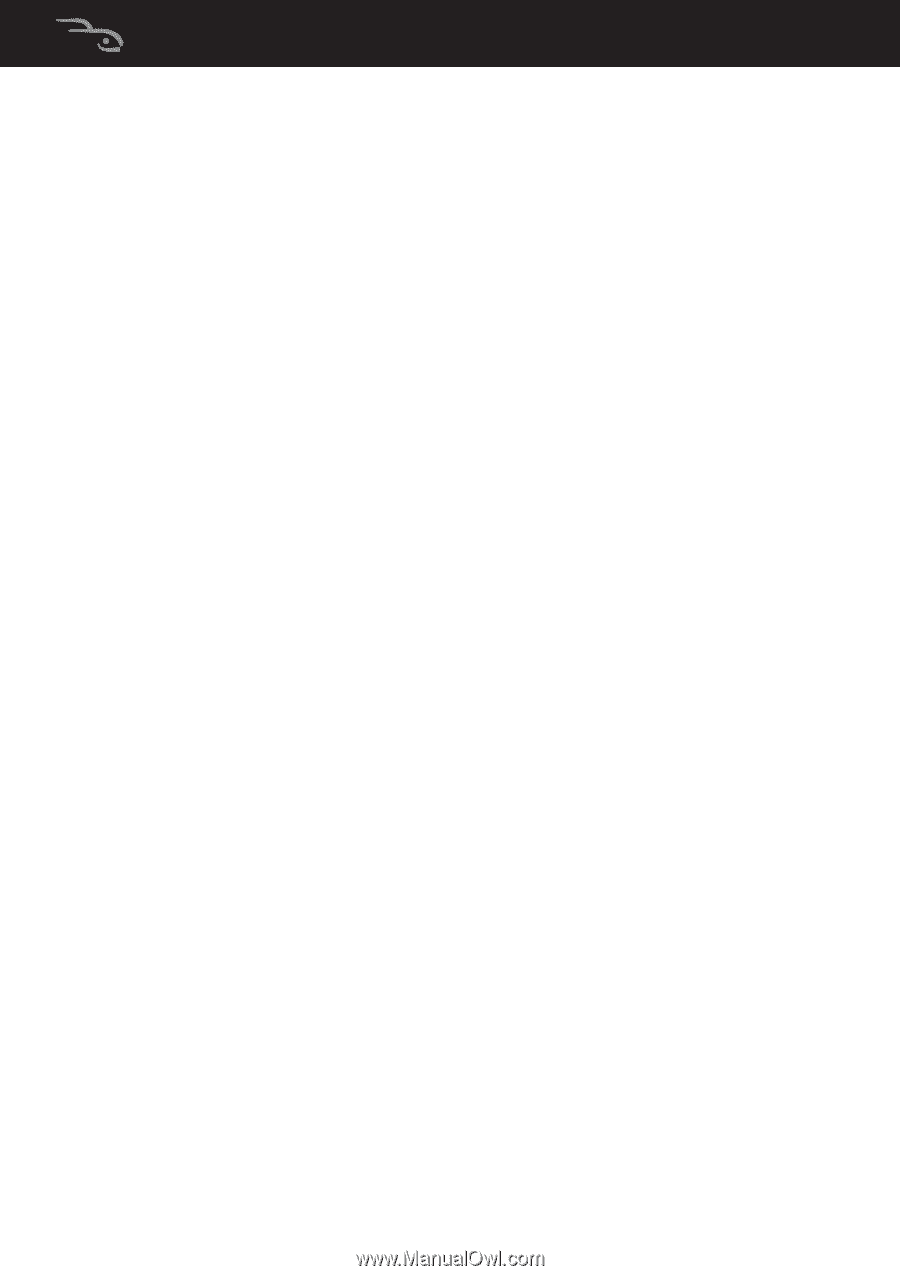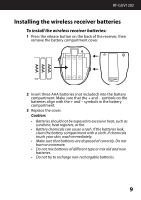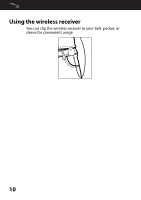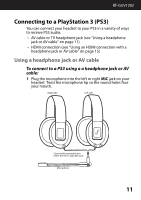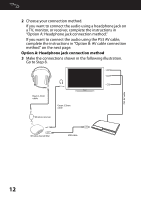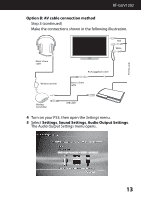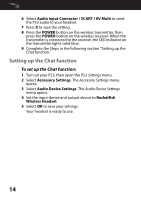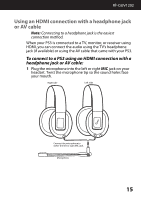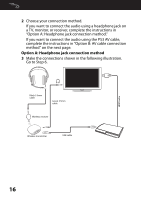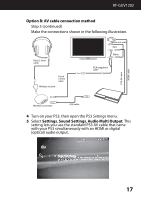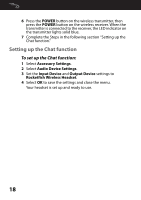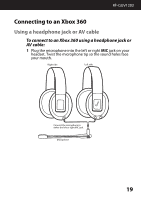Rocketfish RF-GUV1202 User Manual (English) - Page 14
Setting up the Chat function
 |
View all Rocketfish RF-GUV1202 manuals
Add to My Manuals
Save this manual to your list of manuals |
Page 14 highlights
6 Select Audio Input Connector / SCART / AV Multi to send the PS3 audio to your headset. 7 Press X to save the setting. 8 Press the POWER button on the wireless transmitter, then press the POWER button on the wireless receiver. When the transmitter is connected to the receiver, the LED indicator on the transmitter lights solid blue. 9 Complete the Steps in the following section "Setting up the Chat function." Setting up the Chat function To set up the Chat function: 1 Turn on your PS3, then open the PS3 Settings menu. 2 Select Accessory Settings. The Accessory Settings menu opens. 3 Select Audio Device Settings. The Audio Device Settings menu opens. 4 Set the input device and output device to Rocketfish Wireless Headset. 5 Select OK to save your settings. Your headset is ready to use. 14