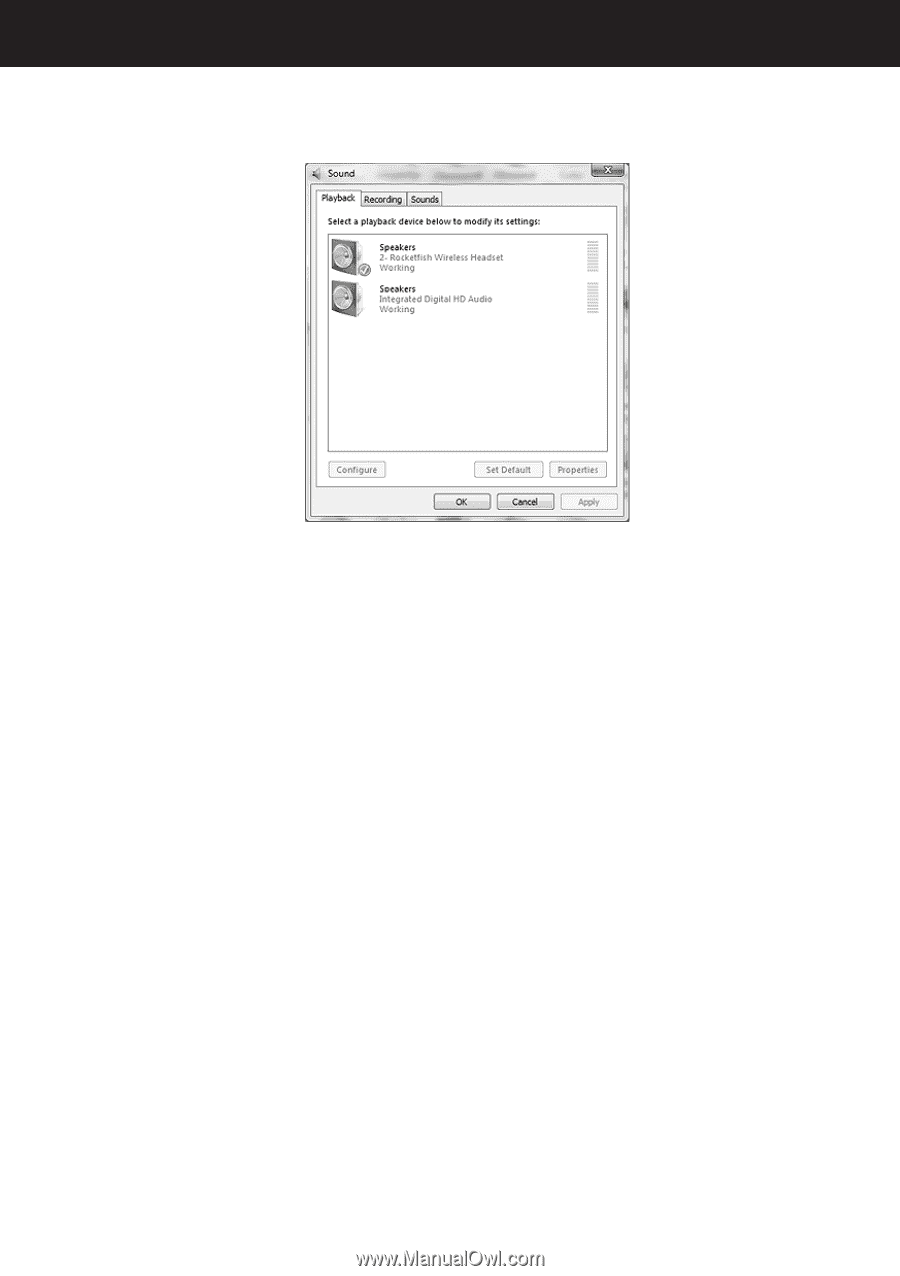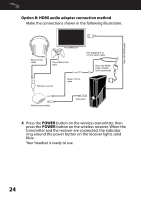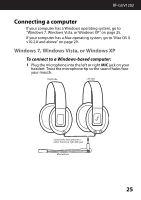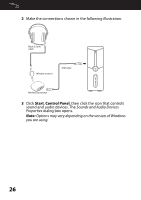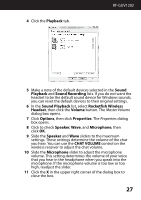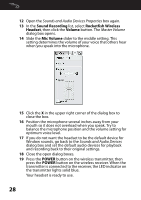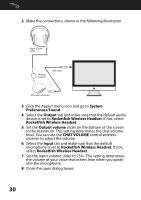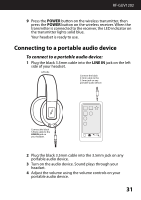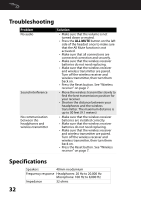Rocketfish RF-GUV1202 User Manual (English) - Page 27
Master Volume, Properties, control on
 |
View all Rocketfish RF-GUV1202 manuals
Add to My Manuals
Save this manual to your list of manuals |
Page 27 highlights
4 Click the Playback tab. RF-GUV1202 5 Make a note of the default devices selected in the Sound Playback and Sound Recording lists. If you do not want the headset to be the default sound device for Windows sounds, you can reset the default devices to their original settings. 6 In the Sound Playback list, select Rocketfish Wireless Headset, then click the Volume button. The Master Volume dialog box opens. 7 Click Options, then click Properties. The Properties dialog box opens. 8 Click to check Speaker, Wave, and Microphone, then click OK. 9 Slide the Speaker and Wave sliders to the maximum settings. These settings determine the volume of the chat you hear. You can use the CHAT VOLUME control on the wireless receiver to adjust the chat volume. 10 Slide the Microphone slider to adjust the microphone volume. This setting determines the volume of your voice that you hear in the headphone when you speak into the microphone. If the microphone volume is too low or too high, readjust the slider. 11 Click the X in the upper right corner of the dialog box to close the box. 27