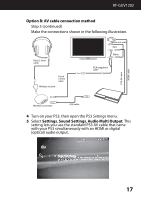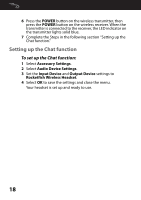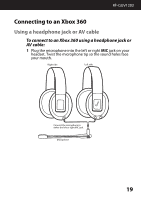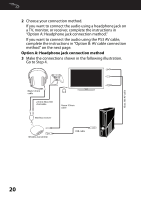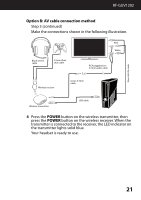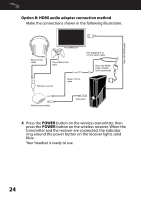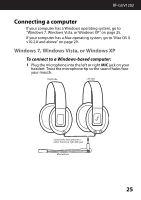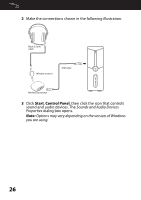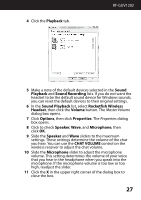Rocketfish RF-GUV1202 User Manual (English) - Page 22
Using an HDMI connection with a headphone jack or audio adapter - model
 |
View all Rocketfish RF-GUV1202 manuals
Add to My Manuals
Save this manual to your list of manuals |
Page 22 highlights
Using an HDMI connection with a headphone jack or audio adapter Note: Connecting to a headphone jack is the easiest connection method. When your Xbox 360 is connected to a TV, monitor, or receiver using HDMI, you can connect the audio using the TV's headphone jack (if available) or using the AV cable jack on your Xbox 360 to connect the sound. Note: If you use the Xbox 360 AV cable, you need the Microsoft HDMI audio adapter (sold separately). Some models of the Xbox 360 include this adapter. To connect an Xbox 360 using an HDMI connection with a headphone jack or AV cable: 1 Plug the microphone into the left or right MIC jack on your headset. Twist the microphone tip so the sound holes face your mouth. Right side Left side 22 Connect the microphone to either the left or right MIC jack. Microphone