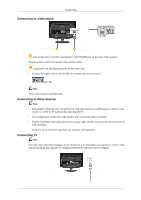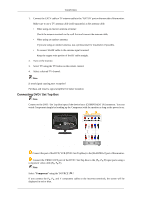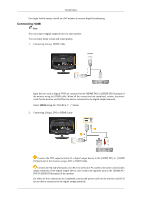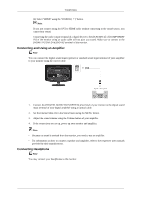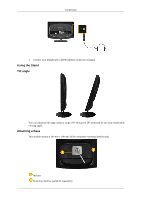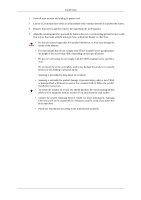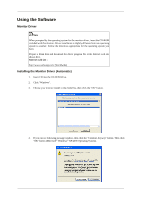Samsung 2333HD User Manual (user Manual) (ver.1.0) (English) - Page 21
Connecting DVD / Set Top Box, Component
 |
UPC - 729507806389
View all Samsung 2333HD manuals
Add to My Manuals
Save this manual to your list of manuals |
Page 21 highlights
Connections 1. Connect the CATV cable or TV antenna cable to the "ANT IN" port on the rear side of the monitor. Make sure to use a TV antenna cable (sold separately) as the antenna cable. • When using an interior antenna terminal: Check the antenna terminal on the wall first and connect the antenna cable. • When using an outdoor antenna: If you are using an outdoor antenna, use a professional for installation if possible. • To connect the RF cable to the antenna input terminal: Keep the copper wire portion of the RF cable straight. 2. Turn on the monitor. 3. Select TV using the TV button on the remote control. 4. Select a desired TV channel. Note Is weak signal causing poor reception? Purchase and install a signal amplifier for better reception. Connecting DVD / Set Top Box Note Connect to the DVD / Set Top Box input if the device has a [COMPONENT IN] connector. You can watch Component simply by hooking up the Component with the monitor as long as the power is on. Connect the port of the DVD, VCR (DVD / Set-Top Box) to the [R-AUDIO-L] port of the monitor. Connect the VIDEO OUT port of the DVD / Set-Top Box to the [PR, PB,Y] input ports using a component video cable (PR, PB,Y). Note Select "Component" using the 'SOURCE [ ]' If you connect the PR, PB, and Y component cables to the incorrect terminals, the screen will be displayed in red or blue.