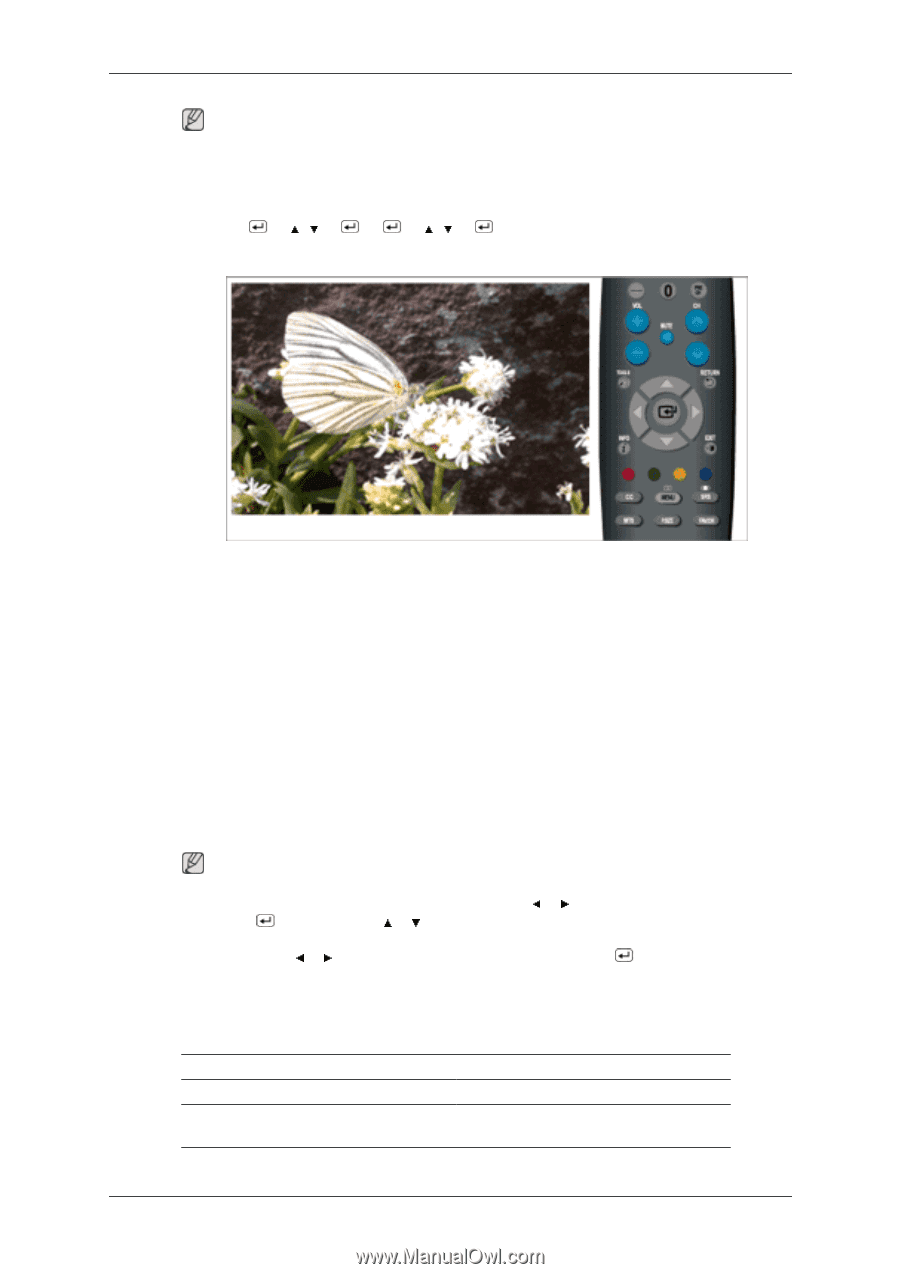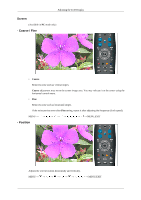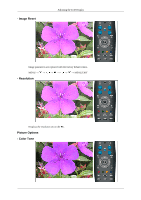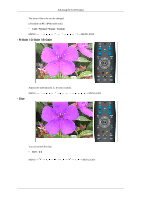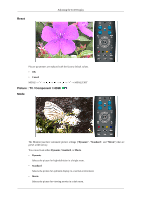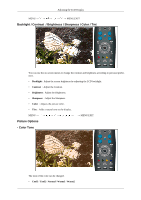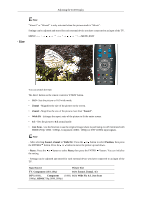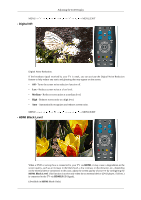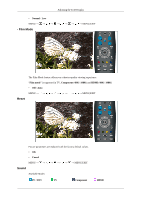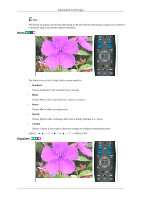Samsung 2333HD User Manual (user Manual) (ver.1.0) (English) - Page 44
Size, Input Source, Picture Size - 1080p
 |
UPC - 729507806389
View all Samsung 2333HD manuals
Add to My Manuals
Save this manual to your list of manuals |
Page 44 highlights
Adjusting the LCD Display - Size Note "Warm1" or "Warm2" is only activated when the picture mode is "Movie". Settings can be adjusted and stored for each external device you have connected to an input of the TV. MENU MENU,EXIT You can switch the Size. The direct button on the remote control is 'P.SIZE' button. • 16:9 - Sets the picture to 16:9 wide mode. • Zoom1 - Magnifies the size of the picture on the screen. • Zoom2 - Magnifies the size of the picture more than "Zoom1". • Wide Fit - Enlarges the aspect ratio of the picture to fit the entire screen. • 4:3 - Sets the picture to 4:3 normal mode. • Just Scan - Use the function to see the original image where its part being cut-off minimized with HDMI (720p/ 1080i / 1080p), Component (1080i / 1080p) or DTV (1080i) input signals. Note - After selecting Zoom1, Zoom2 or Wide Fit : Press the or button to select Position, then press the ENTER button. Press the or button to move the picture up and down.. - Reset : Press the or button to select Reset, then press the ENTER button. You can initialize the setting. - Settings can be adjusted and stored for each external device you have connected to an input of the TV. Input Source Picture Size TV, Component (480i,480p) 16:9, Zoom1, Zoom2, 4:3 DTV(1080i), Component (1080i, 16:9, Wide Fit, 4:3, Just Scan 1080p) ,HDMI(720p,1080i,1080p)