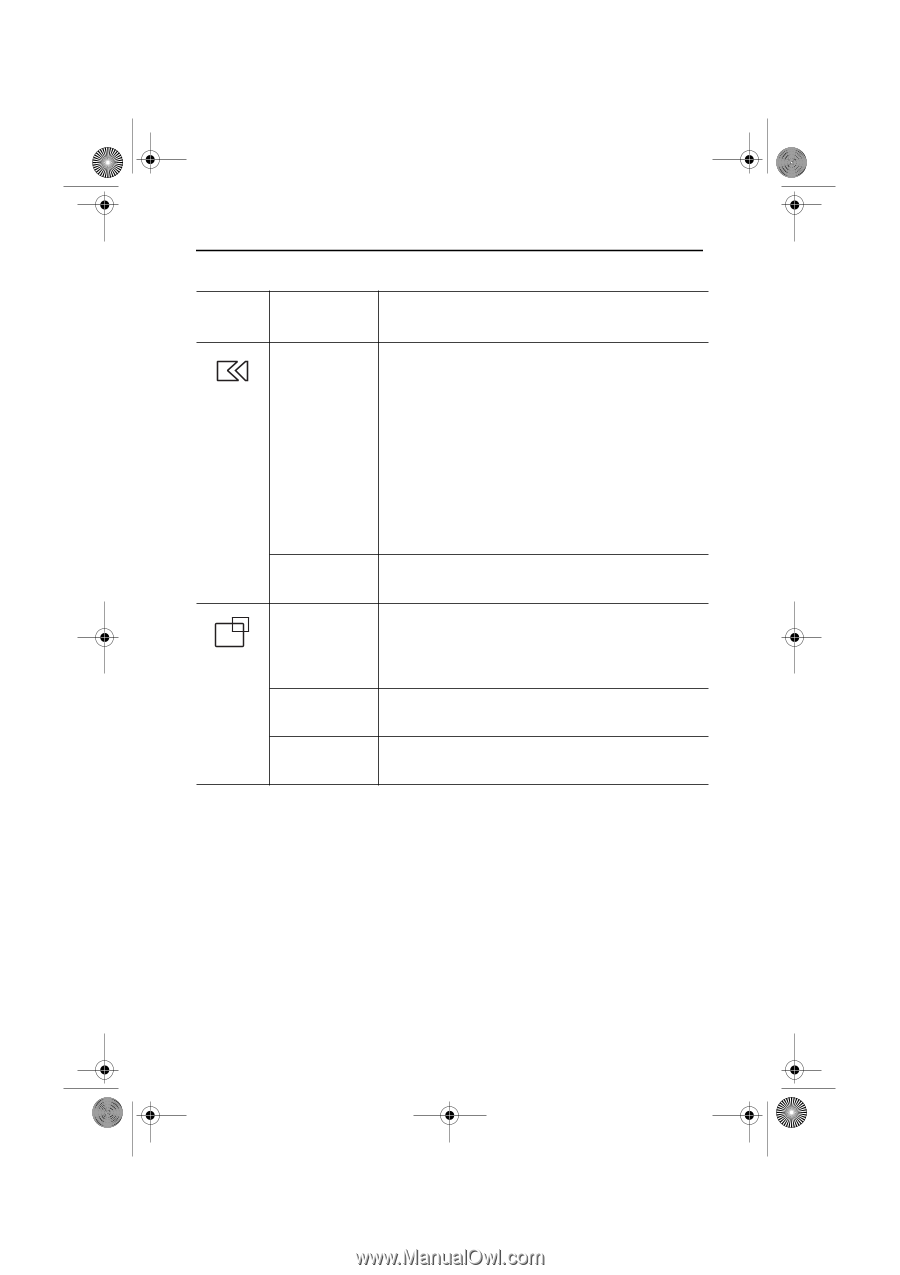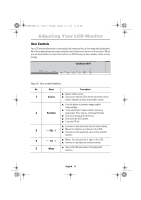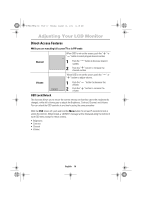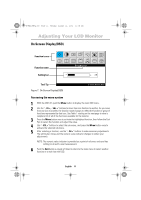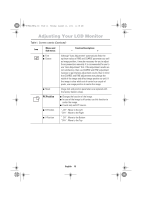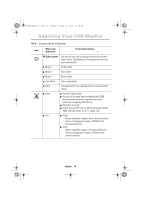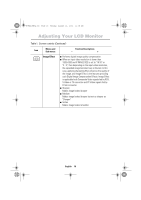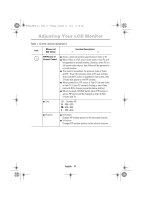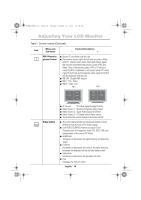Samsung 240MP User Manual (user Manual) (ver.1.0) (English) - Page 15
PC Position - manual
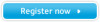 |
View all Samsung 240MP manuals
Add to My Manuals
Save this manual to your list of manuals |
Page 15 highlights
Portuguese Italiano Español Deutsch Français English 4_E240MP3p.fm Page 13 Monday, August 13, 2001 11:08 AM Adjusting Your LCD Monitor Table 1. Screen controls (Continued ) Icon Menus and Sub-menus Function Descriptions - + I Fine I Coarse I Reset PC Position I H-Position I V-Position Although "Auto Adjustment" automatically finds the optimum values of FINE and COARSE parameters as well as image position, it may be necessary for you to adjust those parameters manually. It is recommended for you to use "Auto Adjustment" first. If the adjustment results are not satisfactory, then use COARSE and FINE adjustment features to get the best adjustment results. Bear in mind that COARSE and FINE adjustments may change the width of the image and affect image position as well. If the image is clear while out of center by a couple of pixels, use image position to center the image. Image lock and position parameters are replaced with the factory default values. I Changes the location of the image. I In case of the image is off center, use this function to center the image. I It work only with PC source. "-CH" : Move to the Left "CH+" : Move to the Right "-CH" : Move to the Bottom "CH+" : Move to the Top English 13