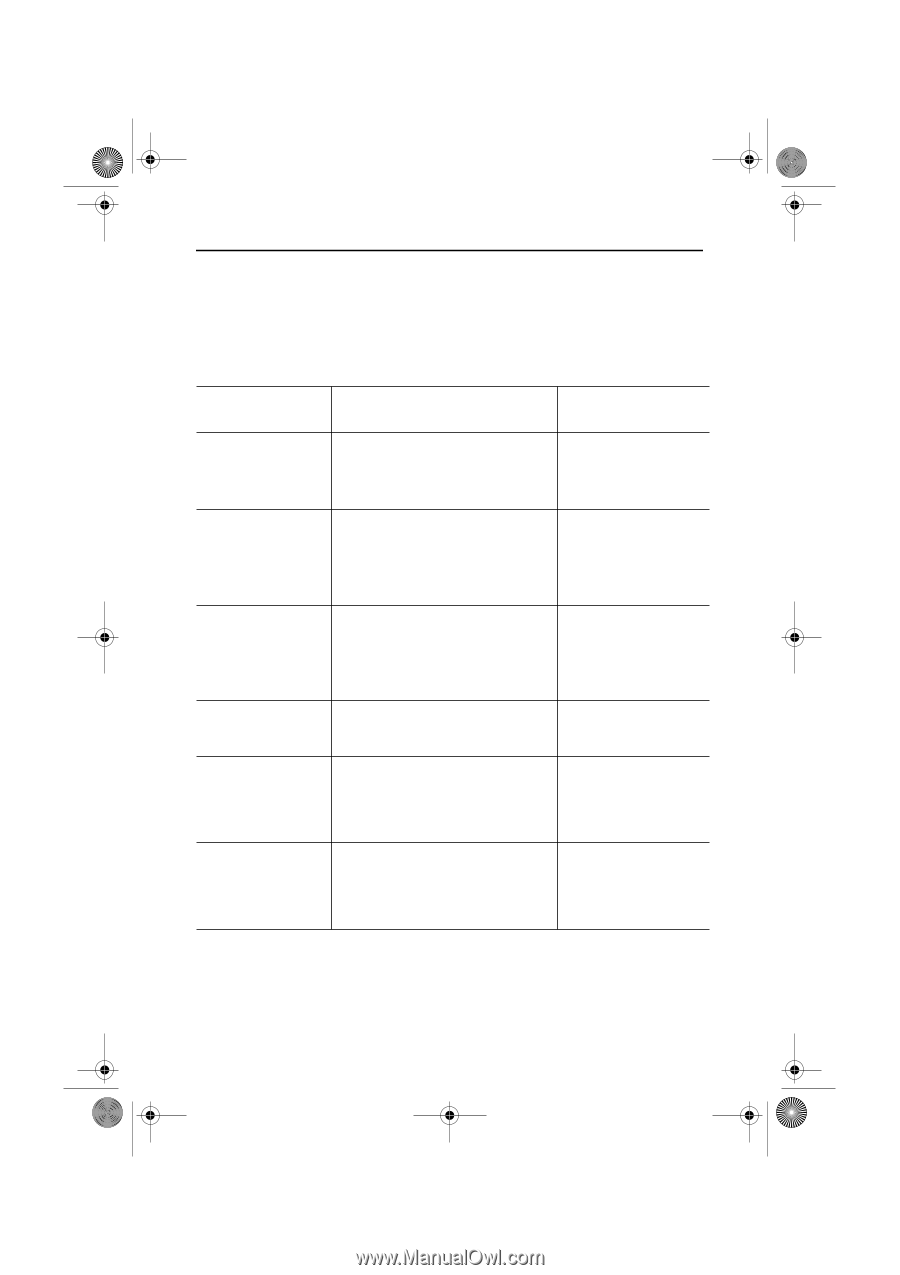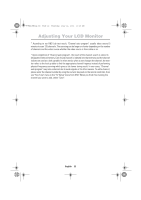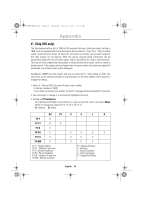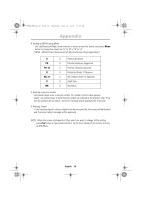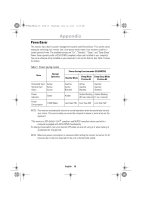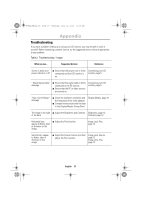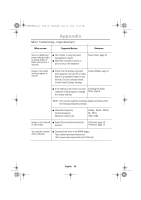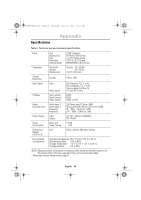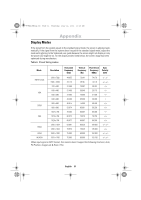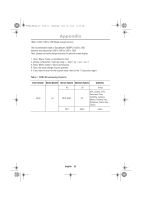Samsung 240MP User Manual (user Manual) (ver.1.0) (English) - Page 29
Troubleshooting
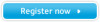 |
View all Samsung 240MP manuals
Add to My Manuals
Save this manual to your list of manuals |
Page 29 highlights
5_E240MP22p.fm Page 27 Thursday, July 12, 2001 10:26 AM Appendix Troubleshooting If you have a problem setting up or using your LCD monitor, you may be able to solve it yourself. Before contacting customer service, try the suggested actions that are appropriate to your problem. Table 2. Troubleshooting - Image What you see... Suggested Actions Reference Screen is blank and I Ensure that the power cord is firmly Connecting your LCD power indicator is off connected and the LCD monitor is monitor, page 5. on. " Check Signal Cable" message I Ensure that the signal cable is firmly connected to the PC sources. I Ensure that the PC or video sources are turned on. Connecting your LCD monitor, page 5. "Sync. Out of Range" message I Check the maximum resolution and the frequency of the video adaptor. I Compare these values with the data in the Display Modes Timing Chart. Display Modes, page 31. The image is too light I Adjust the Brightness and Contrast. Brightness, page 12. or too dark Contrast, page 12. Horizontal bars appear to flicker, jitter or shimmer on the image I Adjust the Fine function. Image Lock, Fine, page 12. Vertical bars appear to flicker, jitter or shimmer on the image. I Adjust the Coarse function and then adjust the Fine function. Image Lock, Coarse, page 12. Image Lock, Fine, page 12. English 27