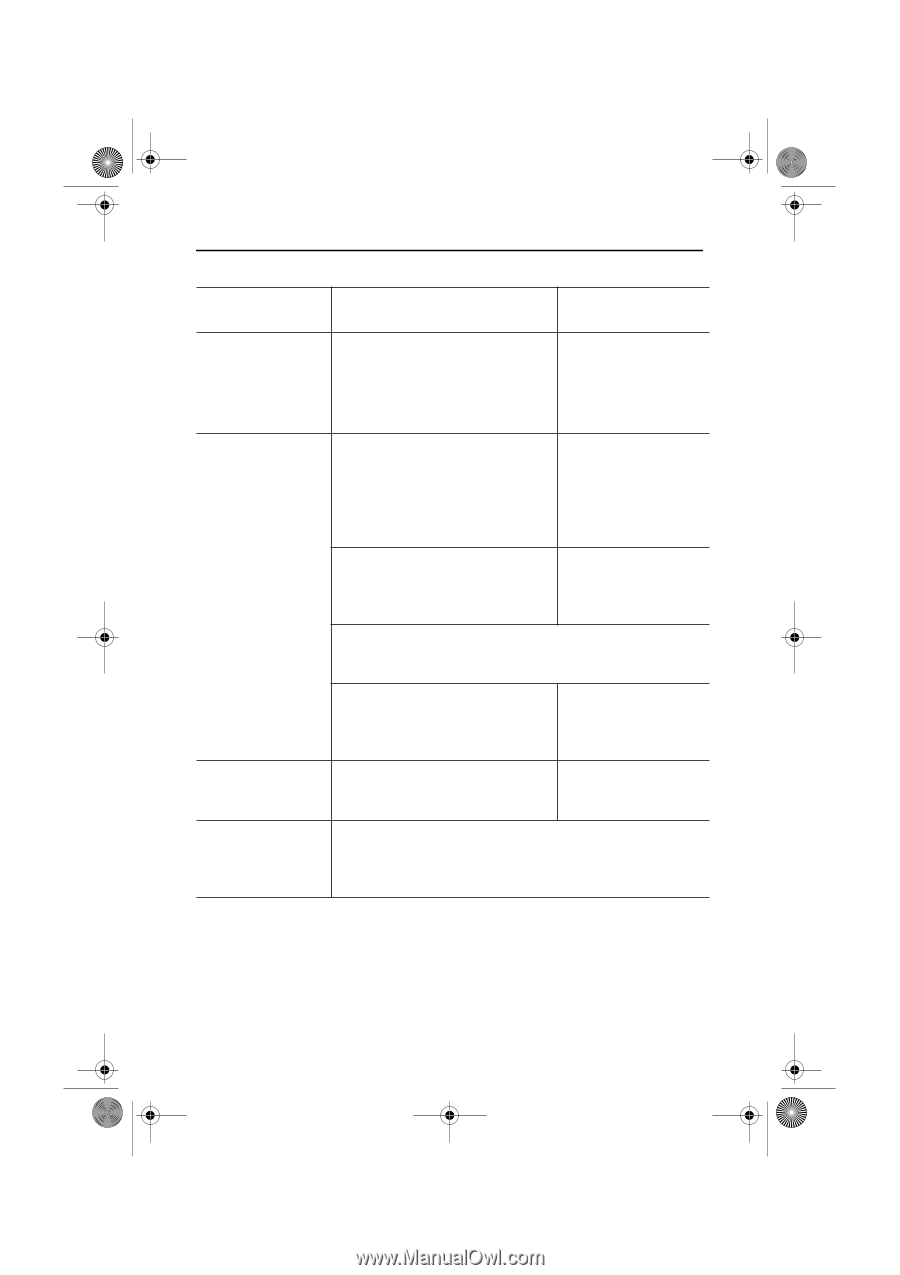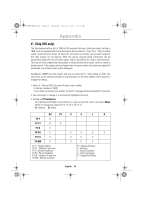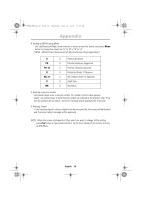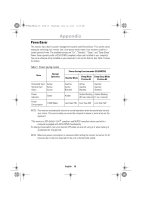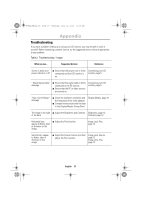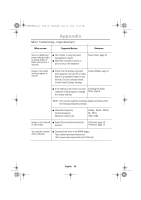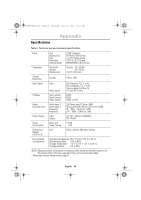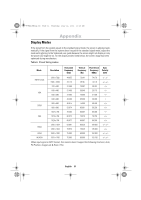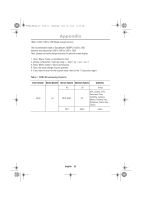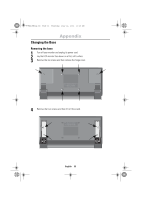Samsung 240MP User Manual (user Manual) (ver.1.0) (English) - Page 30
Control Panel, Display, Settings
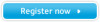 |
View all Samsung 240MP manuals
Add to My Manuals
Save this manual to your list of manuals |
Page 30 highlights
Portuguese Italiano Español Deutsch Français English 5_E240MP22p.fm Page 28 Thursday, July 12, 2001 10:26 AM Appendix Table 2. Troubleshooting - Image (Continued ) What you see... Suggested Actions Reference Screen is blank and power indicator light is steady amber or blinks every 0.5 or 1 seconds I The monitor is using its power management system. I Move the computer's mouse or press a key on the keyboard Power Saver, page 26. Image is not stable and may appear to vibrate I Check that the display resolution and frequency from your PC or video board is an available mode for your monitor. On your computer check: Control Panel, Display, Settings Display Modes, page 31. I If the setting is not correct, use your Installing the Video computer utility program to change Driver, page 6. the display settings. NOTE: Your monitor supports multiscan display functions within the following frequency domain: I Horizontal frequency: Vertical frequency: Maximum refresh rate: Analog: 30 kHz ~ 90 kHz 50 ~ 85 Hz 1920 x 1200 Image is not centered I Adjust the horizontal and vertical on the screen. position. H-Position, page 13. V-Position, page 13. You need the monitor I Download the driver from WWW pages: driver software http://www.samsung-monitor.com http://www.samsungmonitor.com (USA only) English 28