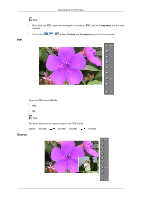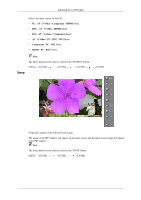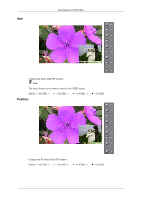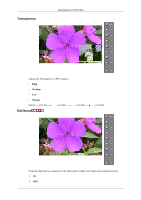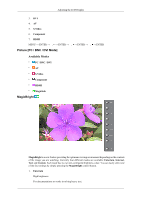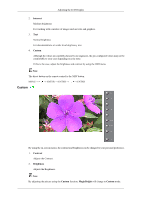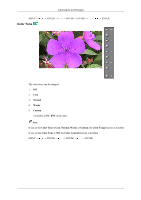Samsung 400UXn-M User Manual (ENGLISH) - Page 61
Custom, Internet, Contrast, Brightness, MagicBright
 |
UPC - 729507804903
View all Samsung 400UXn-M manuals
Add to My Manuals
Save this manual to your list of manuals |
Page 61 highlights
Adjusting the LCD Display 2. Internet Medium brightness For working with a mixture of images such as texts and graphics. 3. Text Normal brightness For documentations or works involving heavy text. 4. Custom Although the values are carefully chosen by our engineers, the pre-configured values may not be comfortable to your eyes depending on your taste. If this is the case, adjust the brightness and contrast by using the OSD menu. Note The direct button on the remote control is the 'M/B' button. MENU → , → ENTER → ENTER → , → ENTER Custom By using the on-screen menus, the contrast and brightness can be changed to your personal preference. 1. Contrast Adjusts the Contrast. 2. Brightness Adjusts the Brightness. Note By adjusting the picture using the Custom function, MagicBright will change to Custom mode.