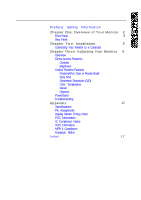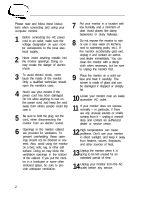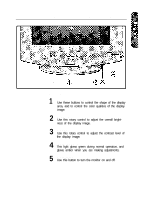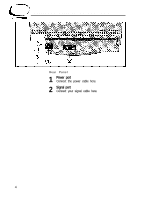Samsung 700S Owners Instructions - Page 8
Three: Adjusting Your Monitor - syncmaster
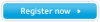 |
View all Samsung 700S manuals
Add to My Manuals
Save this manual to your list of manuals |
Page 8 highlights
Chapter Three: Adjusting Your Monitor Overview Your Samsung SyncMaster computer monitor allows you to easily adjust the characteristics of the image being displayed. All of these adjustments are made using the control buttons on the front of the monitor. While you use these buttons to adjust the controls, an on-screen menu shows you their numeric values as they change. Direct-Access Features The features described on this page can be accessed quickly, at the touch of one button. Contrast This feature will adjust the monitor's contrast. Rotate the rotary control to the right to increase the contrast between dark colors and light colors, or move it to the left to decrease the contrast. Brightness This feature will adjust the overall brightness of the display image. Rotate the rotary control to the right to increase the level of brightness, or to the left to decrease the brightness. 6