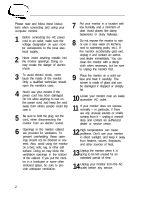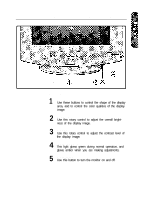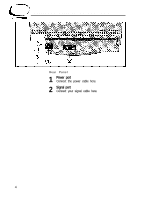Samsung 700S Owners Instructions - Page 9
Control Function Features, Position H/V / User or Preset Mode
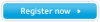 |
View all Samsung 700S manuals
Add to My Manuals
Save this manual to your list of manuals |
Page 9 highlights
Chapter Three: Adjusting Your Monitor Control Function Features The features described in this section can all be accessed using your monitor's control function buttons. While implementing control functions, the indicator's color is orange. However, you cannot adjust the display image while a control function is disabled (the indicator's color is green). Most features use only one button for access, however some features require that you push two buttons. Follow the instructions below to adjust the features. The monitor will automatically save your changes when the OSD remains inactive for approximately 8 seconds. Position (H/V) / User or Preset Mode First Function: Position (H/V) Follow these instructions to change the position of the monitor's entire display. 1 Push this button once to adjust the horizontal and vertical position (centering) of the display. 2 Use the 4 and b buttons to change the horizontal position of the entire display; use the V and A buttons to change the vertical position. Second Function: User or Preset Modes Push this button twice to access the user and preset modes information. The OSD shows the contents of the user modes and factory timing modes. Use the adjustment control buttons (V and A) to "page" through the list. 7