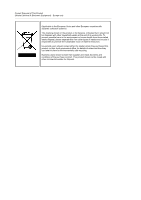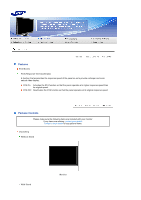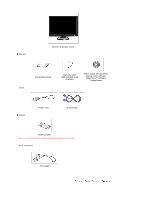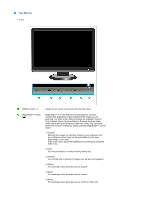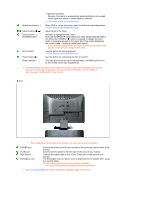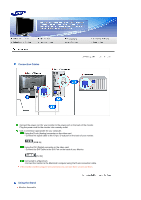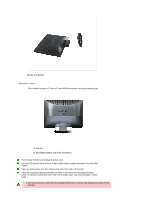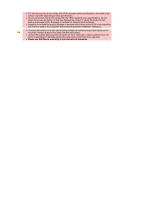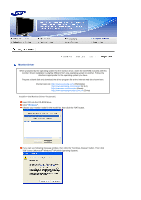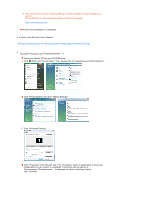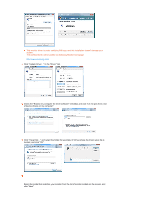Samsung 906CW Quick Guide (easy Manual) (ver.1.0) (English) - Page 15
Connecting Cables, Using the Stand, Monitor Assembly
 |
View all Samsung 906CW manuals
Add to My Manuals
Save this manual to your list of manuals |
Page 15 highlights
Connecting Cables Connect the power cord for your monitor to the power port on the back of the monitor. Plug the power cord for the monitor into a nearby outlet. Use a connection appropriate for your computer. Using the D-sub (Analog) connector on the video card. - Connect the signal cable to the 15-pin, D-sub port on the back of your monitor. [RGB IN] Using the DVI (Digital) connector on the video card. - Connect the DVI Cable to the DVI Port on the back of your Monitor. [DVI IN] Connected to a Macintosh. -Connect the monitor to the Macintosh computer using the D-sub connection cable. If the monitor and the computer are connected, you can turn them on and use them. Using the Stand Monitor Assembly
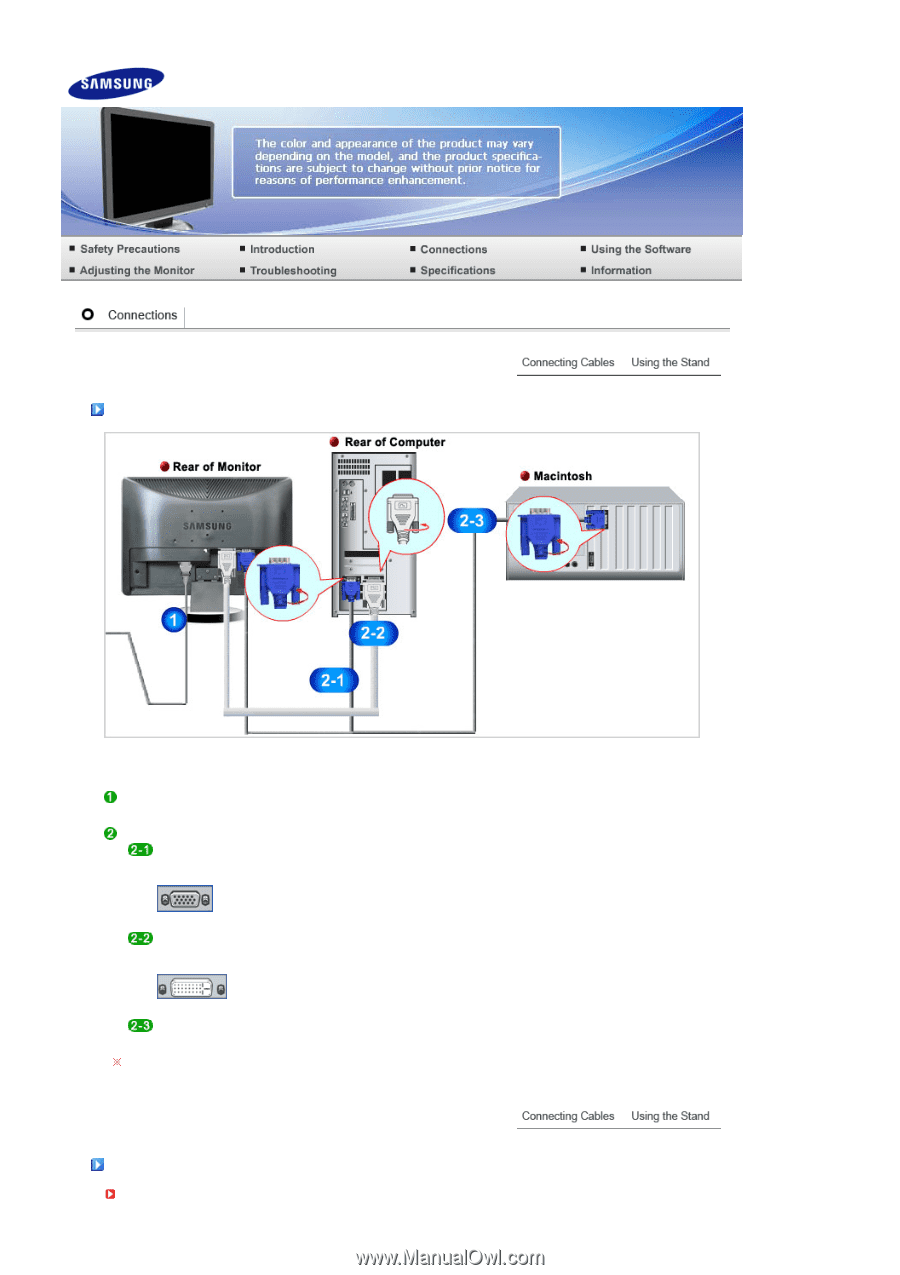
Connecting Cables
Connect the power cord for your monitor to the power port on the back of the monitor.
Plug the power cord for the monitor into a nearby outlet.
Use a connection appropriate for your computer.
Using the D-sub (Analog) connector on the video card.
- Connect the signal cable to the 15-pin, D-sub port on the back of your monitor.
[RGB IN]
Using the DVI (Digital) connector on the video card.
- Connect the DVI Cable to the DVI Port on the back of your Monitor.
[DVI IN]
Connected to a Macintosh.
-Connect the monitor to the Macintosh computer using the D-sub connection cable.
If the monitor and the computer are connected, you can turn them on and use them.
Using the Stand
Monitor Assembly