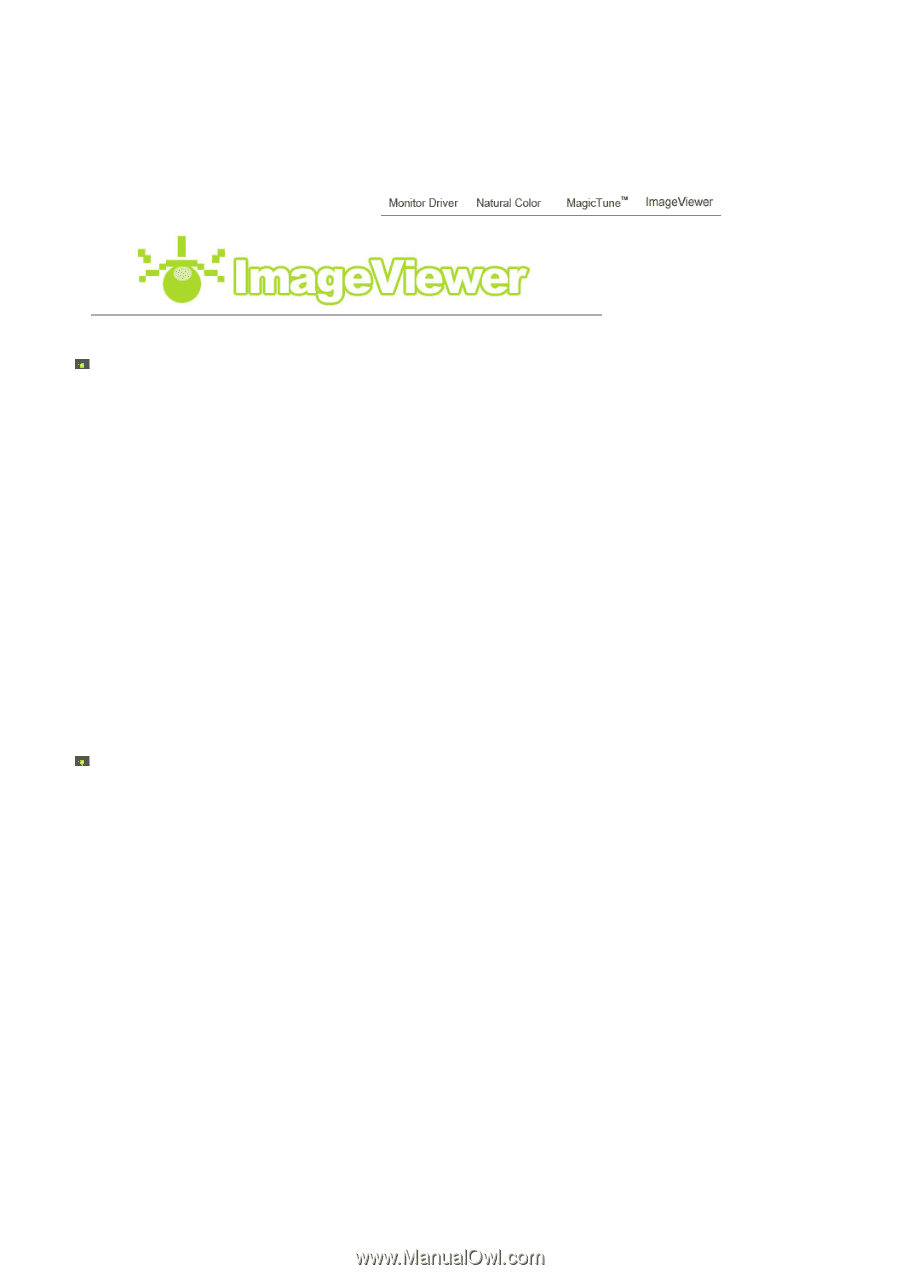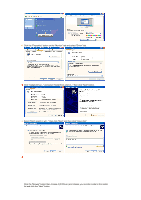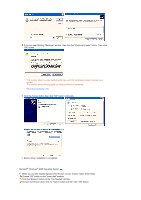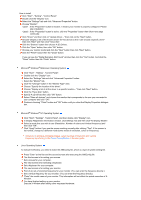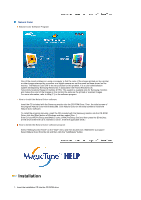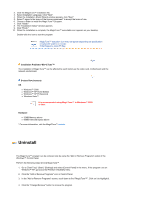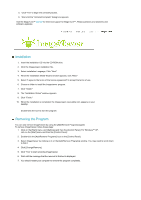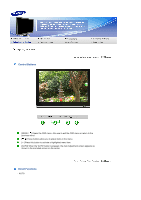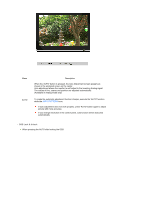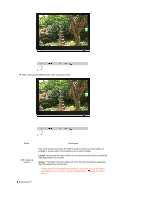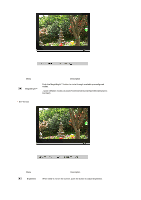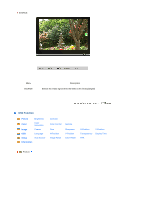Samsung 906CW Quick Guide (easy Manual) (ver.1.0) (English) - Page 27
Installation, Removing the Program, Click on the [Start] menu
 |
View all Samsung 906CW manuals
Add to My Manuals
Save this manual to your list of manuals |
Page 27 highlights
5. Click "Yes" to begin the uninstall process. 6. Wait until the "Uninstall Complete" dialog box appears. Visit the MagicTune™ website for technical support for MagicTune™, FAQs (questions and answers) and software upgrades. Installation 1. Insert the installation CD into the CD-ROM drive. 2. Click the Imageviewer installation file. 3. Select installation Language, Click "Next". 4. When the Installation Shield Wizard window appears, click "Next." 5. Select "I agree to the terms of the license agreement" to accept the terms of use. 6. Choose a folder to install the Imageviewer program. 7. Click "Install." 8. The "Installation Status" window appears. 9. Click "Finish." 10. When the installation is completed, the Imageviewer executable icon appears on your desktop. Double-click the icon to start the program. Removing the Program You can only remove ImageViewer by using the [Add/Remove Programs] applet. To remove ImageViewer, follow these steps: 1. Click on the [Start] menu, and [Settings] and then the [Control Panel]. For Windows™ XP, click on the [Start] menu and then the [Control Panel]. 2. Double-click the [Add/Remove Programs] icon on the [Control Panel]. 3. Select ImageViewer by clicking on it on the [Add/Remove Programs] window. You may need to scroll down to find it. 4. Click [Change/Remove]. 5. Click "Yes" to start removing ImageViewer. 6. Wait until the message that the removal is finished is displayed. 7. You should restart your computer to remove the program completely.