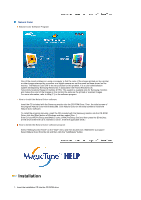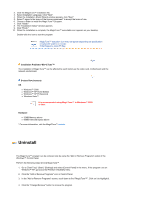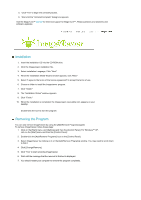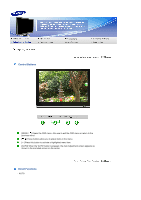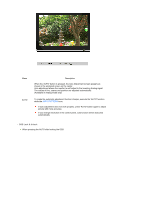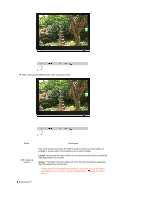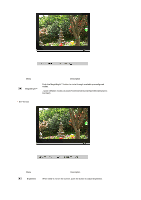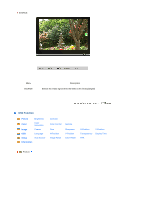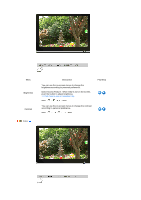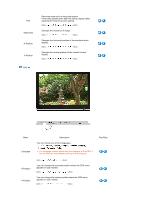Samsung 906CW Quick Guide (easy Manual) (ver.1.0) (English) - Page 30
Locked, Unlock, OSD Locked &
 |
View all Samsung 906CW manuals
Add to My Manuals
Save this manual to your list of manuals |
Page 30 highlights
When pressing the MENU button after locking the OSD Menu OSD Locked & Unlock Description This is the function that locks the OSD in order to keep the current states of settings or prevent others from adjusting the current settings. Locked : Hold down the menu button for more than five seconds to activate the OSD adjustment lock function. Unlock : Hold down the menu button for more than five seconds to deactivate the OSD adjustment lock function. Though the OSD adjustment lock function is activated, you can still adjust the brightness and contrast, and adjust MagicBright ( ) using the Direct button. MagicBright™
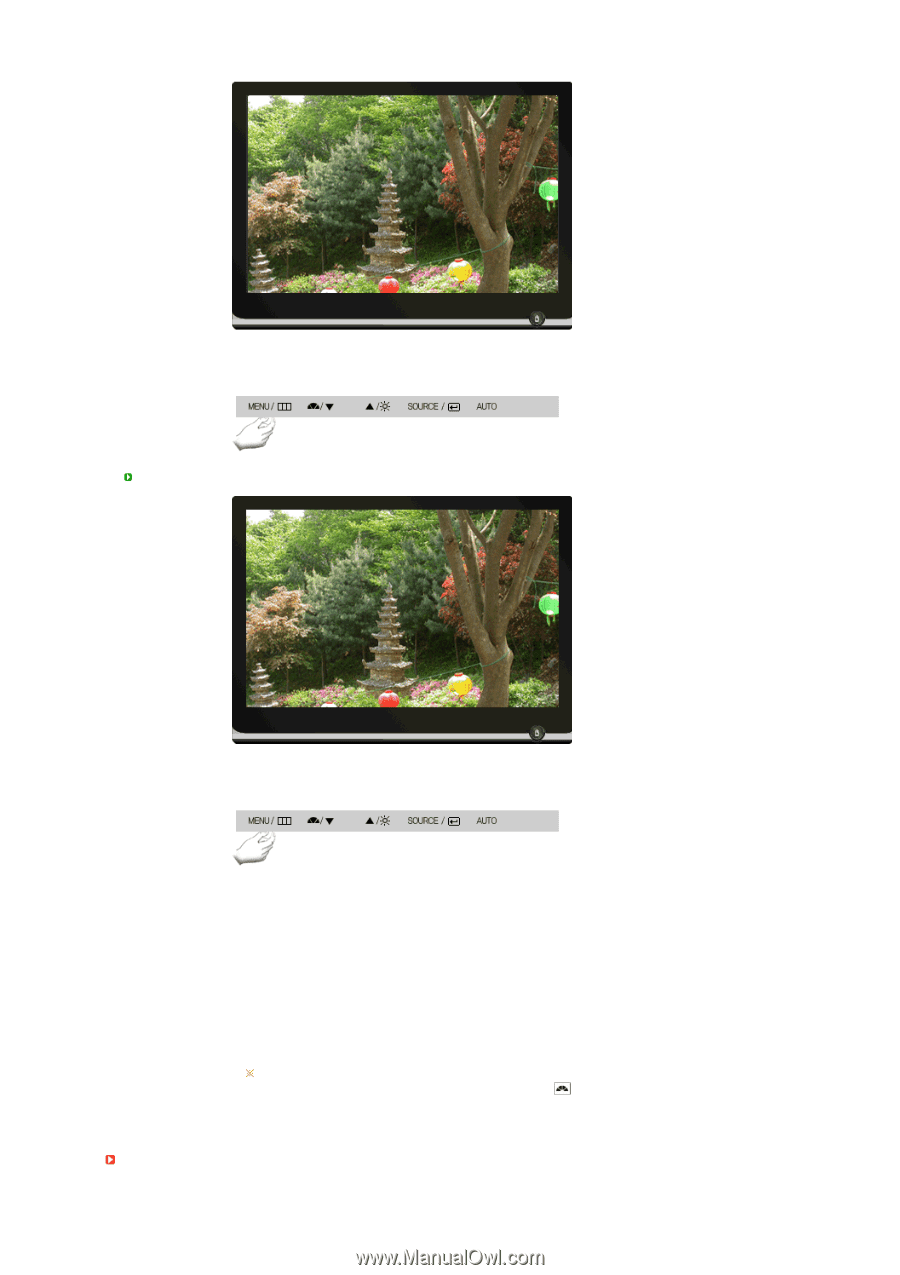
When pressing the MENU button after locking the OSD
Menu
Description
OSD Locked &
Unlock
This is the function that locks the OSD in order to keep the current states of
settings or prevent others from adjusting the current settings.
Locked
: Hold down the menu button for more than five seconds to activate the
OSD adjustment lock function.
Unlock
: Hold down the menu button for more than five seconds to deactivate
the OSD adjustment lock function.
Though the OSD adjustment lock function is activated, you can still adjust
the brightness and contrast, and adjust MagicBright (
) using the Direct
button.
MagicBright™