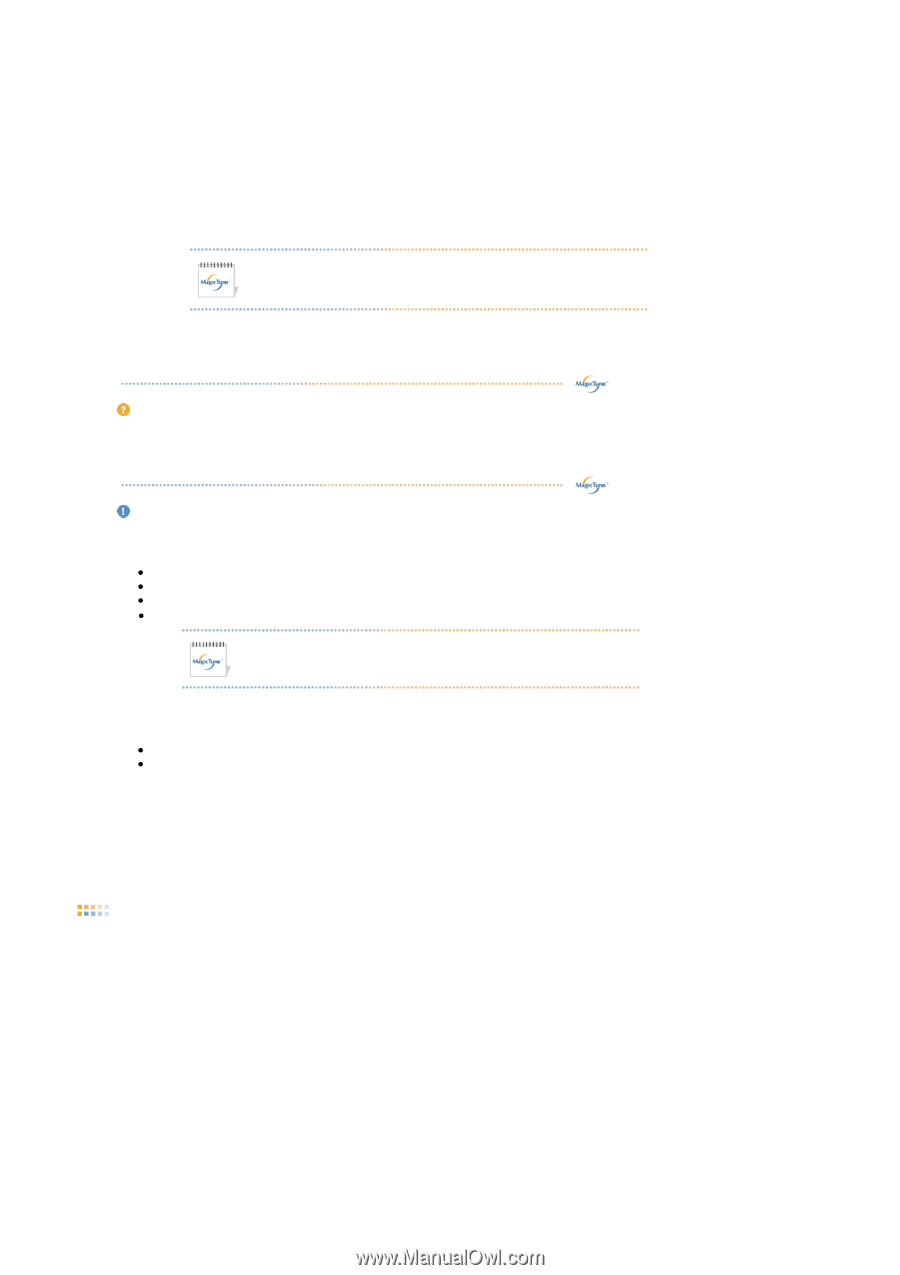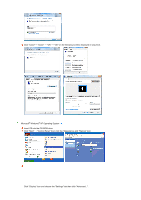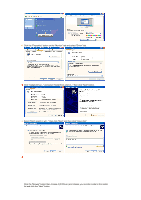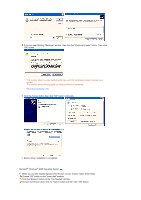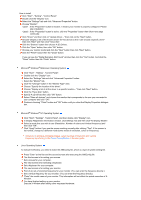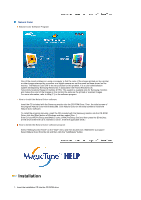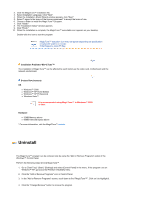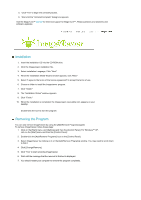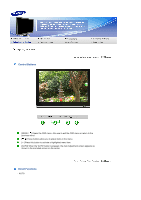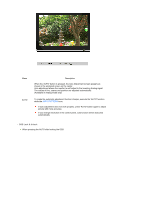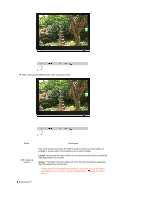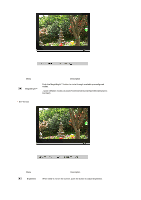Samsung 906CW Quick Guide (easy Manual) (ver.1.0) (English) - Page 26
Uninstall
 |
View all Samsung 906CW manuals
Add to My Manuals
Save this manual to your list of manuals |
Page 26 highlights
2. Click the MagicTune™ installation file. 3. Select installation Language, Click "Next". 4. When the Installation Shield Wizard window appears, click "Next." 5. Select "I agree to the terms of the license agreement" to accept the terms of use. 6. Choose a folder to install the MagicTune™ program. 7. Click "Install." 8. The "Installation Status" window appears. 9. Click "Finish." 10. When the installation is complete, the MagicTune™ executable icon appears on your desktop. Double-click the icon to start the program. MagicTune™ execution icon may not appear depending on specification of computer system or monitor. If that happens, press F5 Key. Installation Problems (MagicTune™) The installation of MagicTune™ can be affected by such factors as the video card, motherboard and the network environment. System Requirements OS z Windows™ 2000 z Windows™ XP Home Edition z Windows™ XP Professional z Windows Vista™ It is recommended using MagicTune™ in Windows™ 2000 or later. Hardware z 32MB Memory above z 60MB Hard disk space above * For more information, visit the MagicTune™ website. Uninstall The MagicTune™ program can be removed only by using the "Add or Remove Programs" option of the Windows™ Control Panel. Perform the following steps remove MagicTune™. 1. Go to [Task Tray] ' [Start] ' [Settings] and select [Control Panel] in the menu. If the program runs on Windows™ XP, go to [Control Panel] in the [Start] menu. 2. Click the "Add or Remove Programs" icon in Control Panel. 3. In the "Add or Remove Programs" screen, scroll down to find "MagicTune™". Click on it to highlight it. 4. Click the "Change/Remove" button to remove the program.