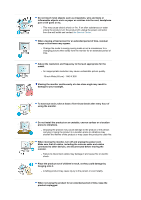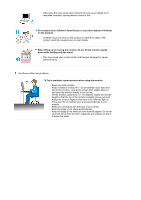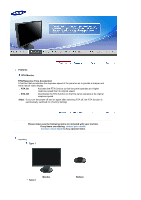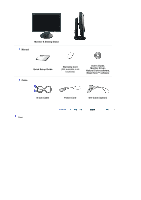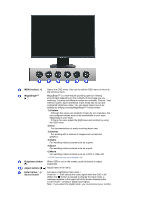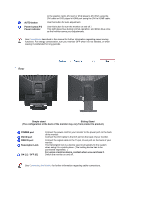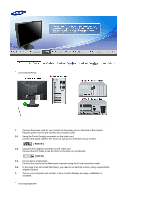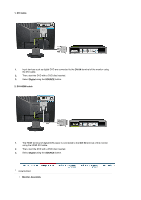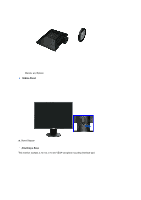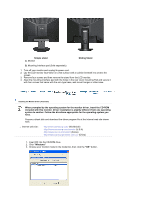Samsung 941BW User Manual (ENGLISH) - Page 12
MENU button, MagicBright™, Custom, Internet, Sport, Movie, Brightness button, Adjust buttons
 |
UPC - 729507700465
View all Samsung 941BW manuals
Add to My Manuals
Save this manual to your list of manuals |
Page 12 highlights
MENU button [ ] MagicBright™ [] Opens the OSD menu. Also use to exit the OSD menu or return to the previous menu. MagicBright™ is a new feature providing optimum viewing environment depending on the contents of the image you are watching. Currently six different modes are available: Custom, Text, Internet, Game, Sport and Movie. Each mode has its own preconfigured brightness value. You can easily select one of six settings by simply pressing MagicBright™ control button. 1) Custom Although the values are carefully chosen by our engineers, the pre-configured values may not be comfortable to your eyes depending on your taste. If this is the case, adjust the brightness and contrast by using the OSD menu. 2) Text For documentations or works involving heavy text. 3) Internet For working with a mixture of images such as text and graphics. 4) Game For watching motion pictures such as a game. 5) Sport For watching motion pictures such as a sport. 6) Movie For watching motion pictures such as a DVD or Video CD. >>Click here to see an animation clip Brightness button [] When OSD is not on the screen, push the button to adjust brightness. Adjust buttons [ ] Adjust items in the menu. Enter button [ ] / Source button Activates a highlighted menu item. / Push the ' ', then selects the video signal while the OSD is off. (When the ' ' button is pressed to change the input mode, a message appears in the upper left of the screen displaying the current mode -- analog or digital input signal.) Note : If you select the digital mode, you must connect your monitor