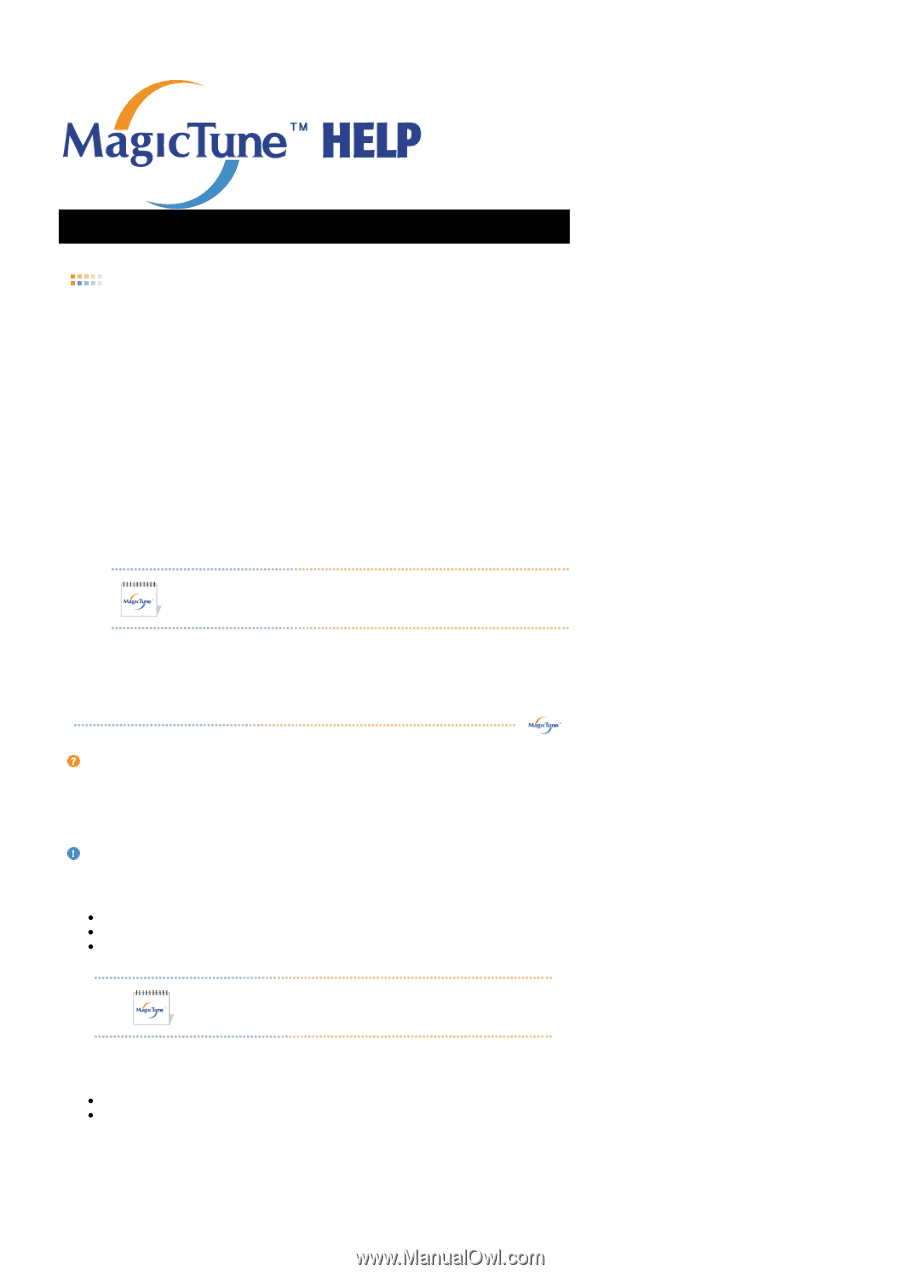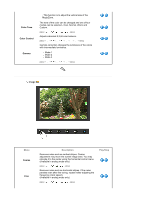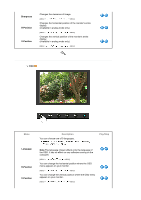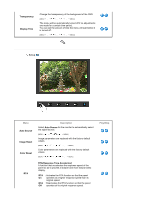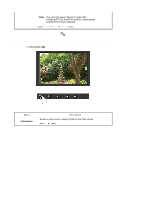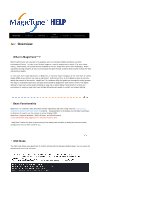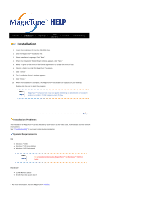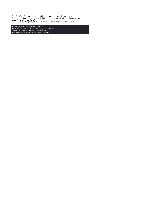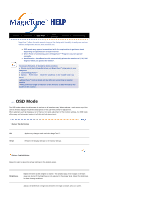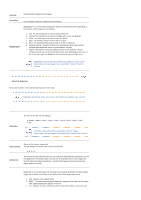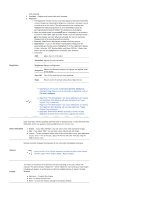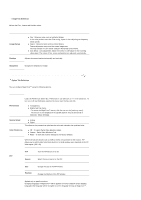Samsung 941BW User Manual (ENGLISH) - Page 34
Installation Problems, System Requirements, Troubleshooting, website - specifications
 |
UPC - 729507700465
View all Samsung 941BW manuals
Add to My Manuals
Save this manual to your list of manuals |
Page 34 highlights
Color Overview | Installation | OSD Mode | | Uninstall | Troubleshooting Calibration Installation 1. Insert the installation CD into the CD-ROM drive. 2. Click the MagicTune™ installation file. 3. Select installation Language, Click "Next". 4. When the Installation Shield Wizard window appears, click "Next." 5. Select "I agree to the terms of the license agreement" to accept the terms of use. 6. Choose a folder to install the MagicTune™ program. 7. Click "Install." 8. The "Installation Status" window appears. 9. Click "Finish." 10. When the installation is complete, the MagicTune™ executable icon appears on your desktop. Double-click the icon to start the program. MagicTune™ execution icon may not appear depending on specification of computer system or monitor. If that happens, press F5 Key. Installation Problems The installation of MagicTune™ can be affected by such factors as the video card, motherboard and the network environment. See "Troubleshooting" if you have trouble during installation. System Requirements OS z Windows™ 2000 z Windows™ XP Home Edition z Windows™ XP Professional It is recommended using MagicTune™ in Windows™ 2000 or later. Hardware z 32 MB Memory above z 60 MB Hard disk space above * For more information, visit the MagicTune™ website.