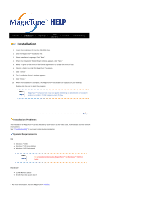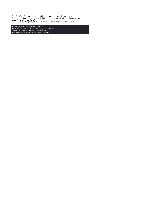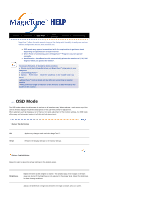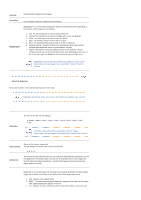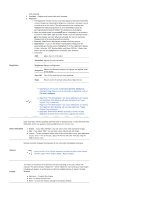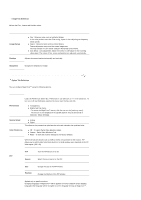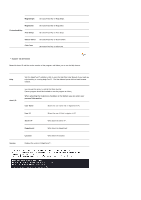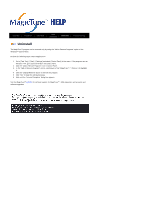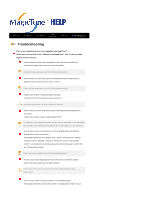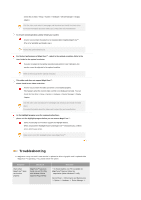Samsung 941BW User Manual (ENGLISH) - Page 39
Image Tab Definition, Image Setup, Position, Sharpness, Preferences, Source Select, Color Weakness
 |
UPC - 729507700465
View all Samsung 941BW manuals
Add to My Manuals
Save this manual to your list of manuals |
Page 39 highlights
Image Tab Definition Adjusts the Fine , Coarse and Position values. Image Setup Position z Fine : Removes noise such as horizontal stripes. If the noise persists even after Fine tuning, repeat it after adjusting the frequency (clock speed). z Coarse : Removes noise such as vertical stripes. Coarse adjustment may move the screen image area. You may relocate it to the center using the Horizontal Control menu. z Auto Setup : Auto adjustment allows the monitor to self-adjust to the incoming video signal. The values of fine, coarse and position are adjusted automatically. Adjusts the screen location horizontally and vertically. Sharpness Changes the clearance of image. Option Tab Definition You can configure MagicTune™ using the following options. Preferences Loads the Preferences Dialog Box. Preferences in use will have an "V" in the check box. To turn on or off any Preference, position the cursor over the box and click. z Transparency z Enable task tray menu . - To access the MagicTune™ menus, click the icon on the [task tray menu]. The menus are not displayed if the [Enable System Tray] is deselected in [Options] ' [Basic Settings]. Source Select z Analog z Digital This refers to the process that optimizes the color and maintains the optimized color. Color Weakness z Off - To cancel Partial Color Blindness Mode. z Custom - Partial Color Blindness Test z Reset - To reset the monitor settings to the factory defaults. When external A/V devices such as VCRs or DVDs are connected to the monitor, PIP allows you to watch video from those devices in a small window super-imposed on the PC Video signal. (Off / On) PIP Turn the PIP Screen on or off. PIP Source Select the input source for the PIP. Size Position Change the Size of the PIP window. Change the Position of the PIP window. Applied only in specific monitors. Changing languages in MagicTune™ will be applied to monitor OSD(On Screen Display) languages.OSD language will be changed to current language settings of MagicTune™ .