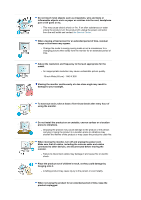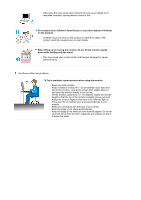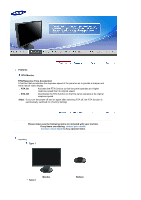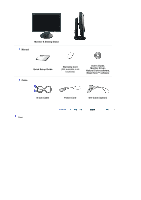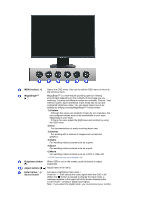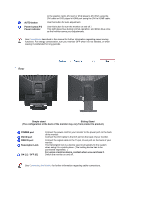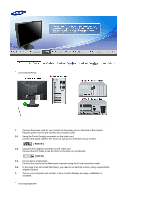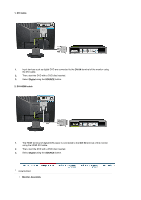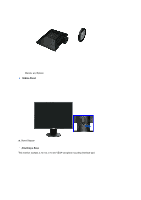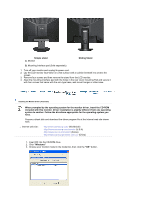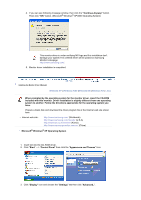Samsung 941BW User Manual (ENGLISH) - Page 13
Rear, ON [ | ] / OFF [O] - blinking blue light
 |
UPC - 729507700465
View all Samsung 941BW manuals
Add to My Manuals
Save this manual to your list of manuals |
Page 13 highlights
AUTO button Power button [ ]/ Power indicator to the graphic card's DVI port or DVD player's DVI Port using the DVI cable or DVD player's HDMI port using the DVI to HDMI cable. Use this button for auto adjustment. Use this button for turn the monitor on and off. / This light glows blue during normal operation, and blinks blue once as the monitor saves your adjustments. See PowerSaver described in the manual for further information regarding power saving functions. For energy conservation, turn your monitor OFF when it is not needed, or when leaving it unattended for long periods. Rear Simple stand Sliding Stand (The configuration at the back of the monitor may vary from product to product.) POWER port DVI IN port RGB IN port Kensington Lock ON [ | ] / OFF [O] Connect the power cord for your monitor to the power port on the back of the monitor. Connect the DVI Cable to the DVI port on the back of your monitor. Connect the signal cable to the 15-pin, D-sub port on the back of your monitor. The Kensington lock is a device used to physically fix the system when using it in a public place. (The locking device has to be purchased separately. ) For using a locking device, contact where you purchase it. Switch the monitor on and off. See Connecting the Monitor for further information regarding cable connections.