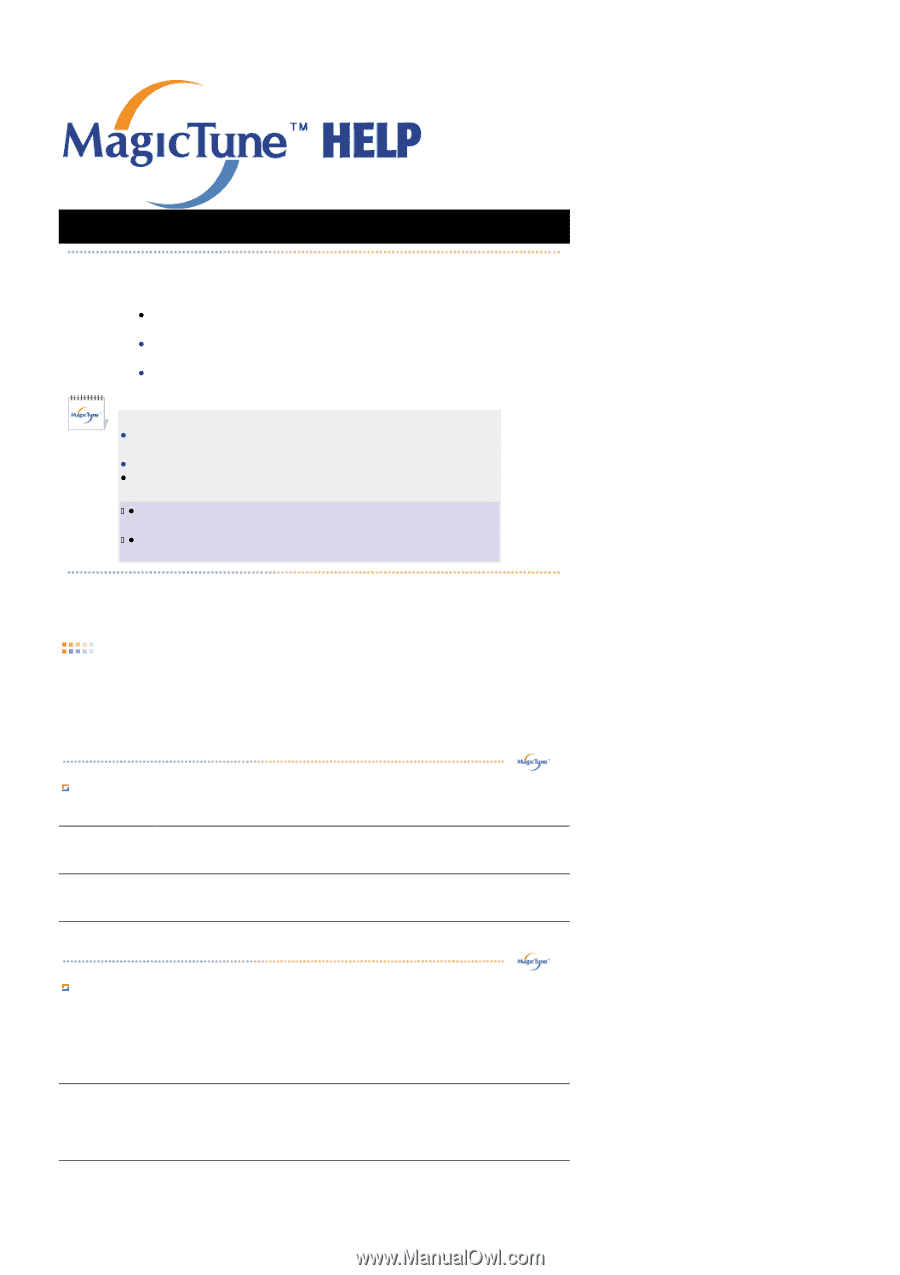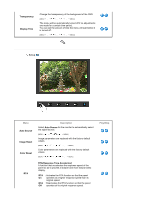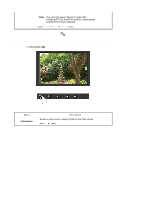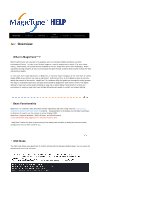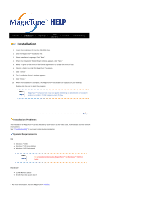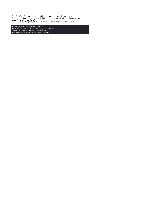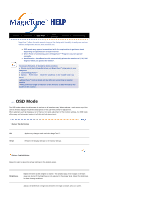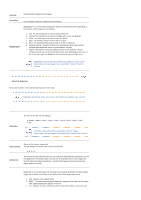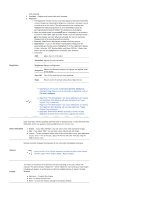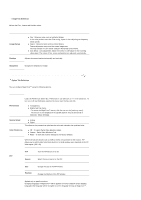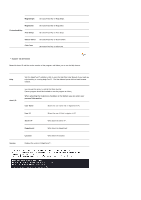Samsung 941BW User Manual (ENGLISH) - Page 36
OSD Mode
 |
UPC - 729507700465
View all Samsung 941BW manuals
Add to My Manuals
Save this manual to your list of manuals |
Page 36 highlights
Color Overview | Installation | OSD Mode | | Uninstall | Troubleshooting Calibration MagicTune™ allows for quick accurate tuning of the display with the ability to easily save and use monitor configurations that are best suited for you. z OSD mode may appear inconsistent with the explanation in guidance book depending on specification of each monitor. z When Pivot is functioning, part of MagicTune™ Program may not operate normally. z AutoRotation : AutoRotation will automatically pivots the monitor to 0, 90, 180 degrees when you pivots the monitor. To execute Rotation, it should be done as below. z Please install both MagicRotation and MagicTune™ programs in your computer. z Launch MagicTune™ z Option Preference Click the small box in the enable task tray menu. z MagicTune™ control mode will be different according to monitor models. z The permitted angle of rotation of the monitor is determined by the model of the monitor. OSD Mode The OSD mode makes the adjustment of settings on all monitors easy. When selected , each tab on top of the control window displays the general descriptions of the sub-menu items for adjustment. When selected, each tab displays a list of menus. For quick adjustment of the monitor settings, the OSD mode allows easy and convenient access to all tabs and sub-menu items. Button Tab Definition OK Reset Applies any changes made and exits MagicTune™ . Restores the display settings to the factory settings. Picture Tab Definition Allows the user to adjust the screen settings to the desired values. Brightness Makes the entire screen brighter or darker. The detailed data of the images in the dark areas can be lost if the brightness is not adjusted to the proper level. Adjust the brightness for best viewing conditions. Adjusts the difference in brightness between the bright and dark areas on screen.