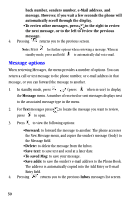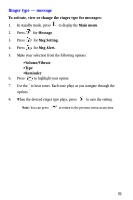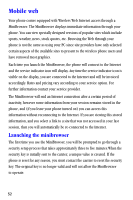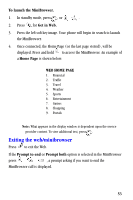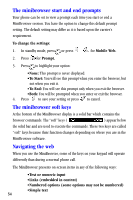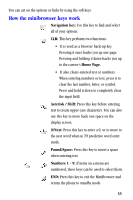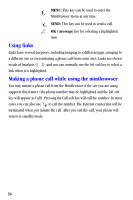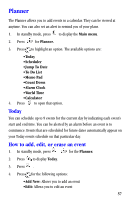Samsung A530 User Manual (user Manual) (ver.2.0) (English) - Page 66
The minibrowser start and end prompts, The minibrowser soft keys, Navigating the web
 |
View all Samsung A530 manuals
Add to My Manuals
Save this manual to your list of manuals |
Page 66 highlights
The minibrowser start and end prompts Your phone can be set to view a prompt each time you start or end a MiniBrowser session. You have the option to change this default prompt setting. The default setting may differ as it is based upon the carrier's requirement. To change the settings: 1. In standby mode, press or press for Mobile Web. 2. Press for Prompt. 3. Press to highlight your option: •None: This prompt is never displayed. •To Start: You will see this prompt when you enter the browser, but not when you exit it. •To End: You will see this prompt only when you exit the browser. •Both: You will be prompted when you enter or exit the browser. 4. Press to save your setting or press to cancel. The minibrowser soft keys At the bottom of the MiniBrowser display is a solid bar which contains the browser commands. The "soft" keys ( ) appear below the solid bar and are used to execute the commands. These two keys are called "soft" keys because their function changes depending on where you are in the MiniBrowser software. Navigating the web When you use the MiniBrowser, some of the keys on your keypad will operate differently than during a normal phone call. The MiniBrowser presents on-screen items in any of the following ways: •Text or numeric input •Links (embedded in content) •Numbered options (some options may not be numbered) •Simple text 54