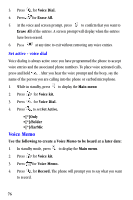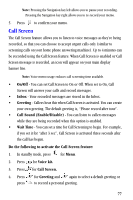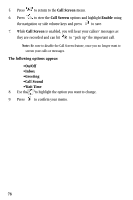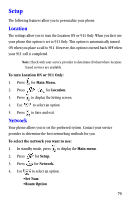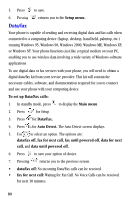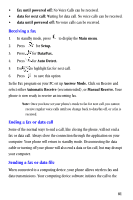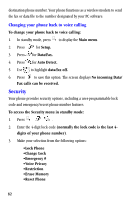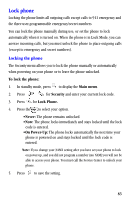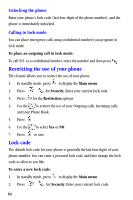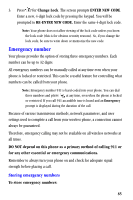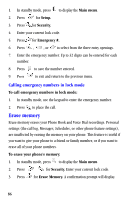Samsung A530 User Manual (user Manual) (ver.2.0) (English) - Page 93
Receiving a fax, Ending a fax or data call, fax until powered off, data for next call, Main menu
 |
View all Samsung A530 manuals
Add to My Manuals
Save this manual to your list of manuals |
Page 93 highlights
• fax until powered off: No Voice Calls can be received. • data for next call: Waiting for data call. No voice calls can be received. • data until powered off: No voice calls can be received. Receiving a fax 1. In standby mode, press to display the Main menu. 2. Press for Setup. 3. Press for Data/Fax. 4. Press for Auto Detect. 5. Use to highlight fax for next call. 6. Press to save this option. In the Fax program on your PC set up Answer Mode. Click on Receive and select either Automatic Receive (recommended), or Manual Receive. Your phone is now ready to receive an incoming fax. Note: Once you have set your phone's mode to fax for next call, you cannot receive regular voice calls until you change back to data/fax off, or a fax is received. Ending a fax or data call Some of the normal ways to end a call, like closing the phone, will not end a fax or data call. Always close the connection through the application on your computer. Your phone will return to standby mode. Disconnecting the data cable or turning off your phone will also end a data or fax call, but may disrupt your computer. Sending a fax or data file When connected to a computing device, your phone allows wireless fax and data transmissions. Your computing device software initiates the call to the 81