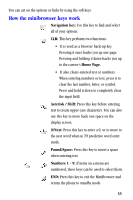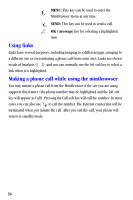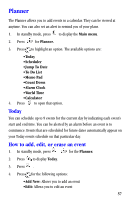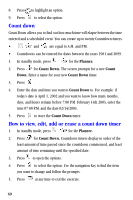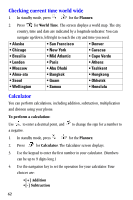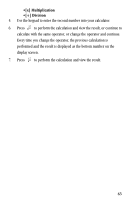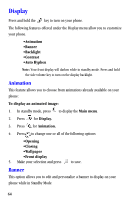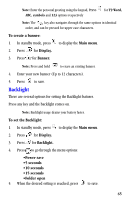Samsung A530 User Manual (user Manual) (ver.2.0) (English) - Page 72
Count down, How to view, edit, add or erase a count down timer, Planner., Count, Down.
 |
View all Samsung A530 manuals
Add to My Manuals
Save this manual to your list of manuals |
Page 72 highlights
8. Press to highlight an option. 9. Press to select the option. Count down Count Down allows you to find out how much time will elapse between the time entered and a scheduled event. You can create up to twenty Countdown timers. • and are equal to A.M. and P.M. • Countdowns can be entered for dates between the years 1981 and 2099. 1. In standby mode, press for the Planner. 2. Press for Count Down. The screen prompts for a new Count Down. Enter a name for your new Count Down timer. 3. Press . 4. Enter the date and time you want to Count Down to. For example: if today's date is April 1, 2002 and you want to know how many months, days, and hours remain before 7:00 P.M. February 14th 2003, enter the time 07:00 P.M. and the date 02/14/2003. 5. Press to store the Count Down timer. How to view, edit, add or erase a count down timer 1. In standby mode, press for the Planner. 2. Press for Count Down. Countdown timers display in order of the least amount of time passed since the countdown commenced, and least amount of time remaining until the specified date. 3. Press to open the options. 4. Press to select the option. Use the navigation key to find the item you want to change and follow the prompts. 5. Press at any time to exit the exercise. 60