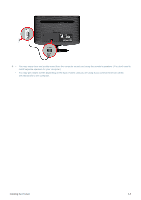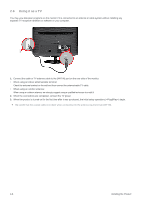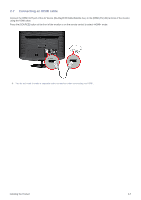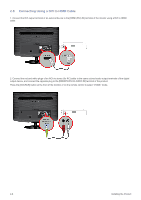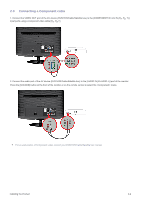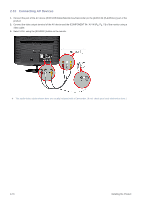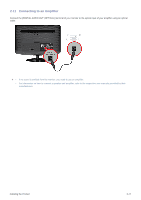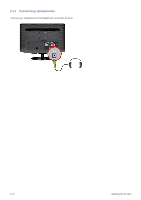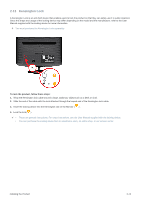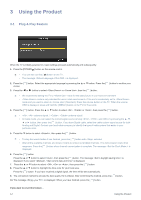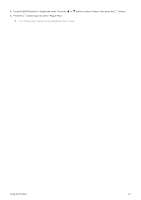Samsung B2230HD User Manual (user Manual) (ver.1.0) (English) - Page 24
Connecting AV Devices, video cable.
 |
UPC - 729507813059
View all Samsung B2230HD manuals
Add to My Manuals
Save this manual to your list of manuals |
Page 24 highlights
2-10 Connecting AV Devices 1. Connect the port of the AV device (DVD/VCR/Cable/Satellite box/Camcorder) to the [AUDIO IN (R-AUDIO-L)] port of the product. 2. Connect the video output terminal of the AV device and the [COMPONENT IN / AV IN (PR, PB, Y)] of the monitor using a video cable. 3. Select using the [SOURCE] button on the remote. The audio-video cables shown here are usually included with a Camcorder. (If not, check your local electronics store.) 2-10 Installing the Product
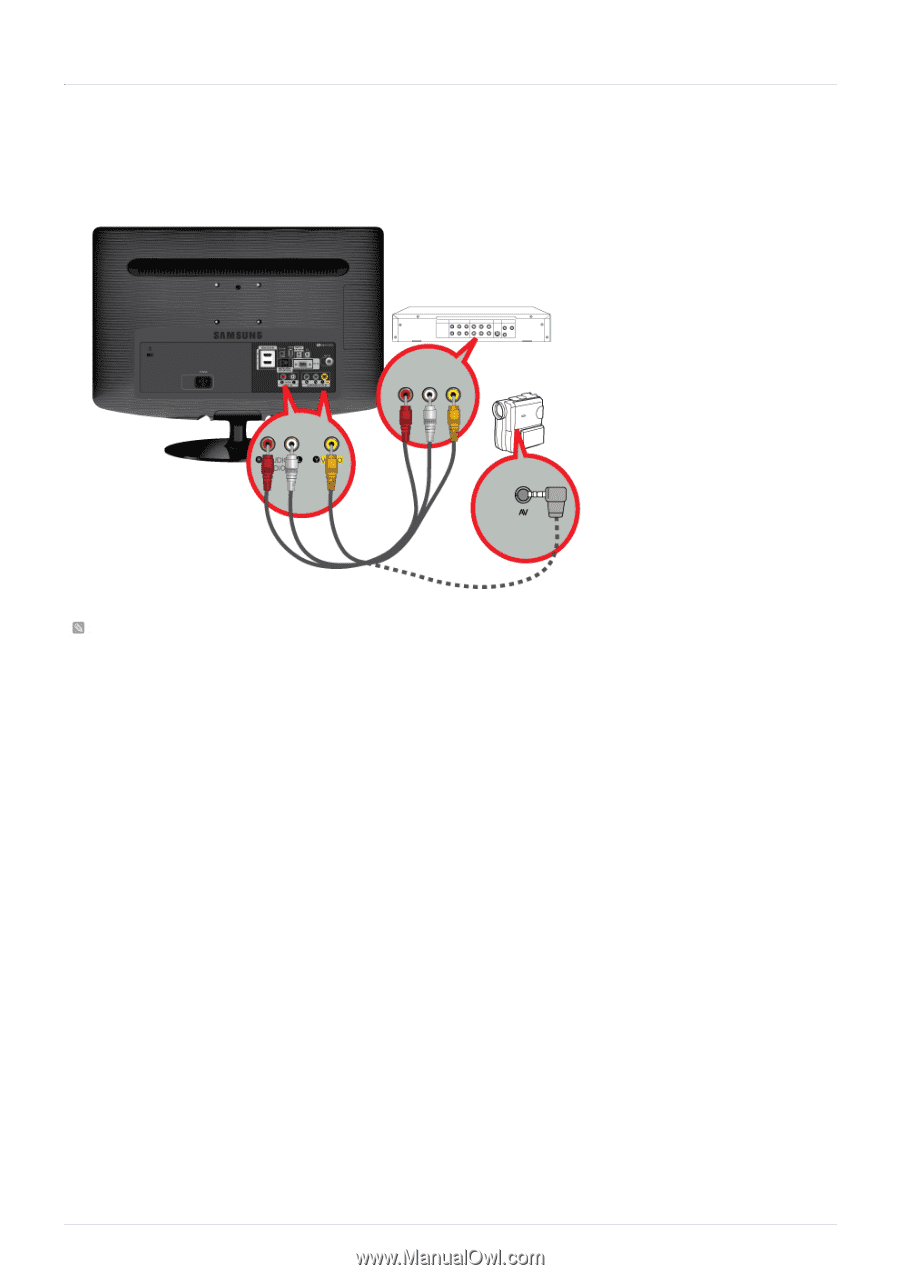
2-10
Installing the Product
2-10
Connecting AV Devices
1.
Connect the port of the AV device (DVD/VCR/Cable/Satellite box/Camcorder) to the [AUDIO IN (R-AUDIO-L)] port of the
product.
2.
Connect the video output terminal of the AV device and the [COMPONENT IN / AV IN (P
R
, P
B
, Y)] of the monitor using a
video cable.
3.
Select <AV> using the [SOURCE] button on the remote.
The audio-video cables shown here are usually included with a Camcorder. (If not, check your local electronics store.)