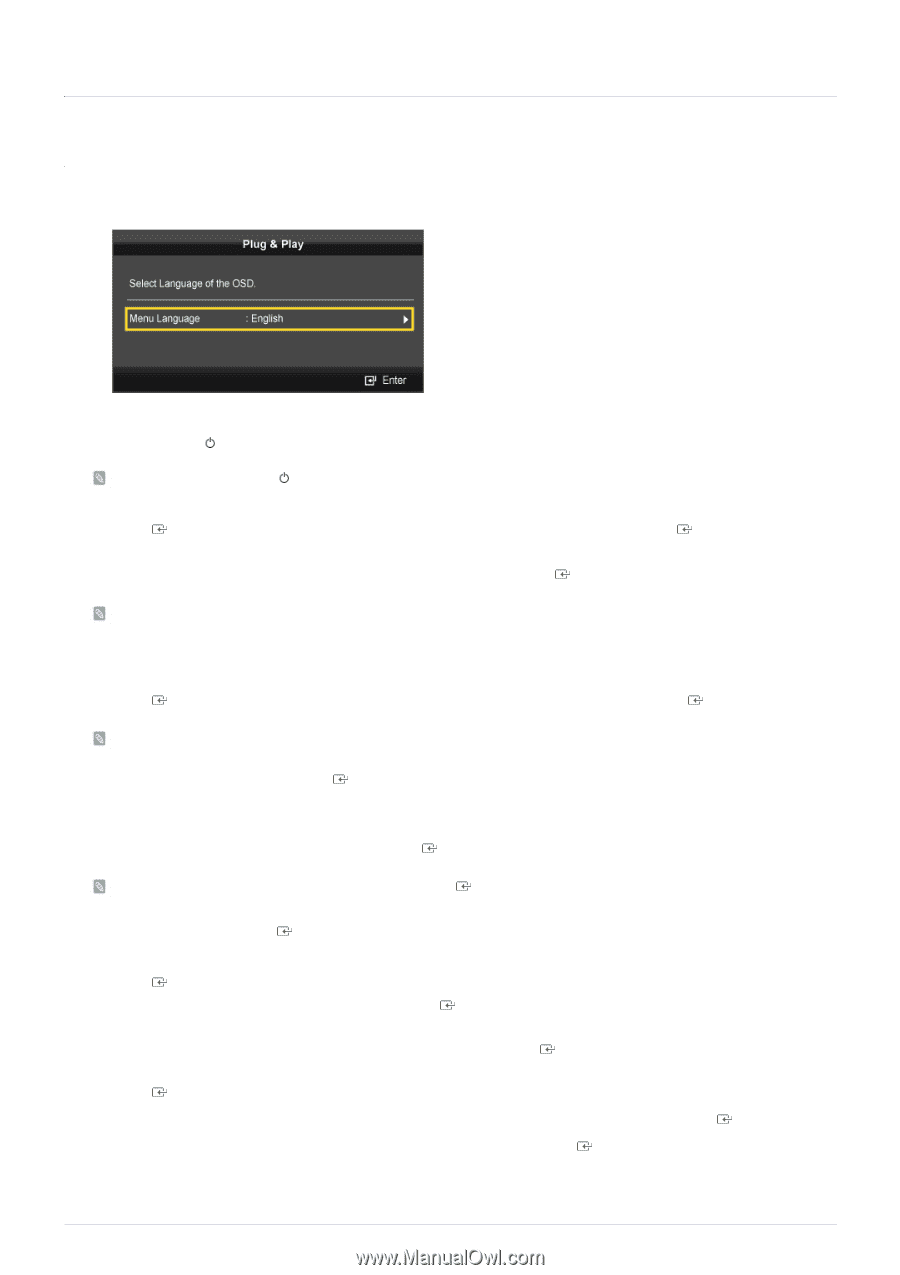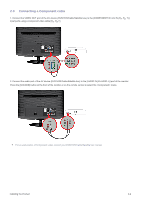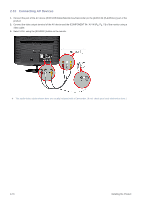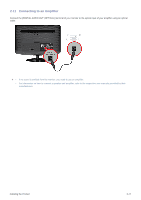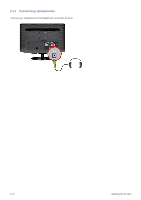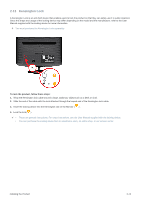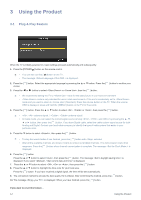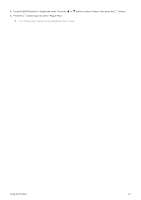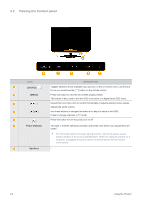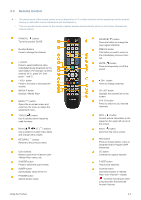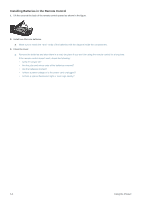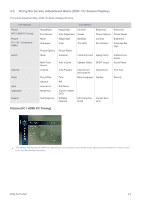Samsung B2230HD User Manual (user Manual) (ver.1.0) (English) - Page 28
Using the Product, 3-1 Plug & Play Feature, Plug & Play Feature - reset
 |
UPC - 729507813059
View all Samsung B2230HD manuals
Add to My Manuals
Save this manual to your list of manuals |
Page 28 highlights
3 Using the Product 3-1 Plug & Play Feature When the TV is initially powered on, basic settings proceed automatically and subsequently. 1. Press the [POWER ] button on the remote control. • You can also use the [ ] button on the TV. • The message is displayed. 2. Press the [ ] button. Select the appropriate language by pressing the ▲ or ▼ button. Press the [ choice. 3. Press the ◄ or ► button to select or , then the [ ] button. ] button to confirm your • We recommend setting the TV to mode for the best picture in your home environment. • mode is only intended for use in retail environments. If the unit is accidentally set to mode and you want to return to (Standard): Press the volume button on the TV. When the volume OSD is displayed, press and hold the [ MENU ] button on the TV for 5 seconds. 4. Press the [ ] button. Press the ▲ or ▼ button to select , or , then press the [ ] button. • : antenna signal. / : antenna signal. • In Cable mode, you can select the correct signal source among , , and by pressing the or ► button, then press the [ ] button. If you have Digital cable, select the cable system signal source for both Analog and Digital. Contact your local cable company to identify the type of cable system that exists in your particular area. 5. Press the ▼ button to select , then press the [ ] button. • To stop the search before it has finished, press the [ ] button with selected. • After all the available channels are stored, it starts to remove scrambled channels. The Auto program menu then reappears. Press the [ ] button when channel memorization is complete. The message is displayed. 6. Press the [ ] button. Press the ▲ or ▼ button to select , then press the [ ] button. The message is displayed. If you select , is displayed. 7. Press the ▲ or ▼ button to select , or , then press the [ ] button. 8. Press the ▲ or ▼ button to highlight the time zone for your local area. Press the [ ] button. If you have received a digital signal, the time will be set automatically. 9. The connection method to provide the best quality HD is offered. After confirming the method, press the [ ] button. 10. The message is displayed. When you have finished, press the [ ] button. If you want to reset this feature... 3-1 Using the Product