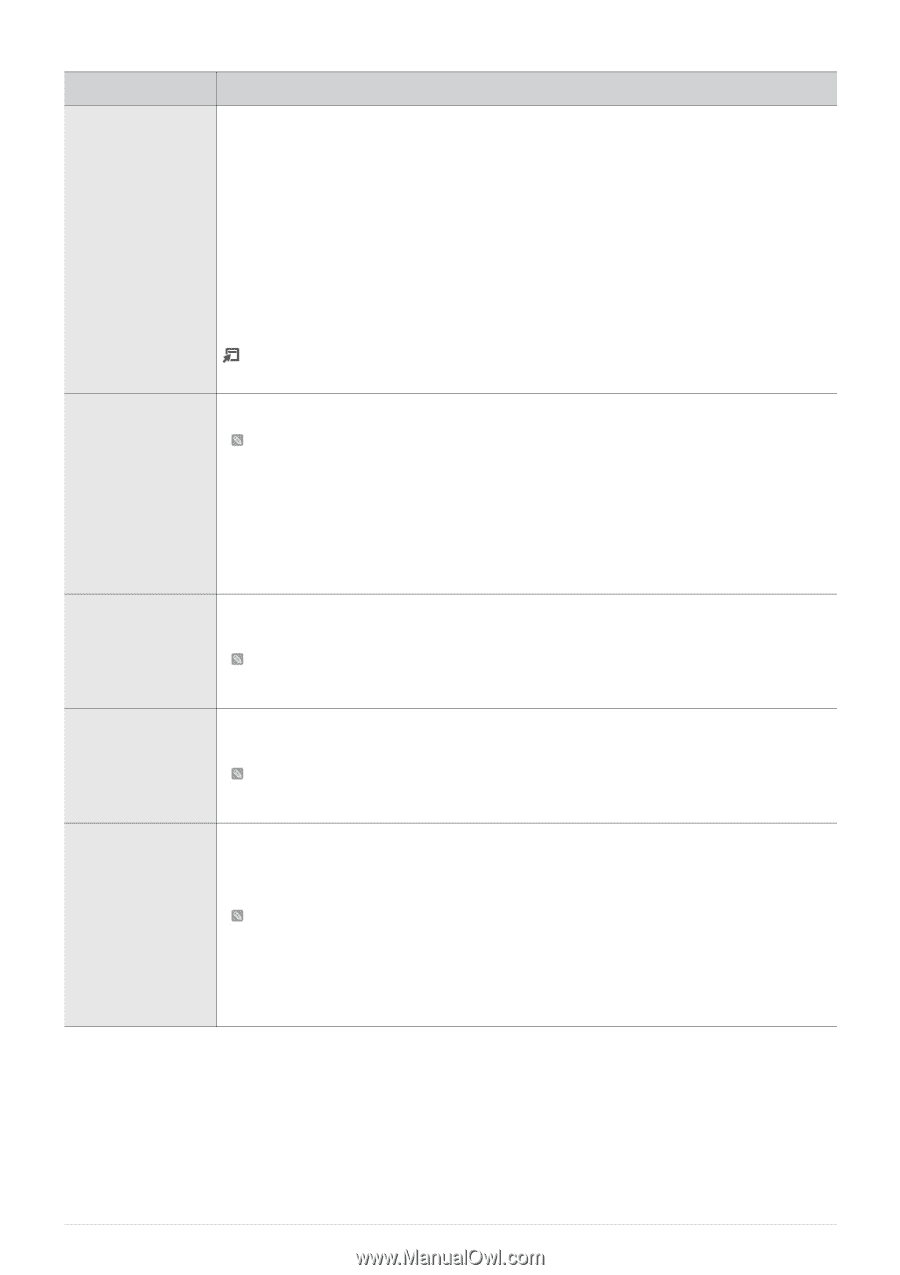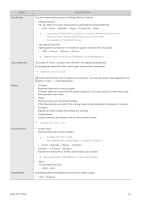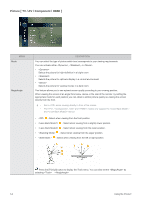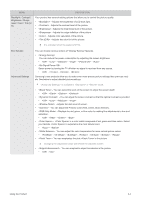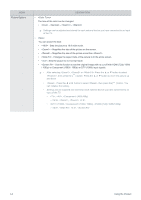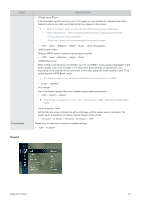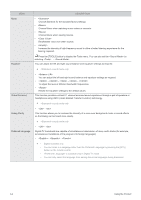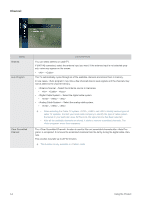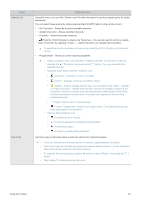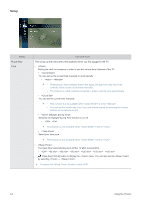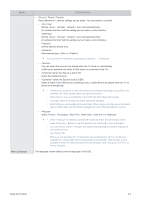Samsung B2230HD User Manual (user Manual) (ver.1.0) (English) - Page 40
headphones using HRTF Head Related Transfer Function technology., <Balance L/R> - headphone mode
 |
UPC - 729507813059
View all Samsung B2230HD manuals
Add to My Manuals
Save this manual to your list of manuals |
Page 40 highlights
MENU Mode Equalizer Virtual Surround Dialog Clarity Preferred Language DESCRIPTION • Choose Standard for the standard factory settings. • Choose Music when watching music videos or concerts. • Choose Movie when viewing movies. • Emphasizes voice over other sounds. • Increase the intensity of high-frequency sound to allow a better listening experience for the hearing impaired. Press the [TOOLS] button to display the Tools menu. You can also set the by selecting → . You can adjust the left and right sound balance and equalizer settings as required. sound mode only • You can adjust the left and right sound balance and equalizer settings as required. • - - - - To adjust the level of different bandwidth frequencies. • Resets the equalizer settings to the default values. This function provides a virtual 5.1 channel surround sound experience through a pair of speakers or headphones using HRTF (Head Related Transfer Function) technology. sound mode only • - This function allows you to increase the intensity of a voice over background music or sound effects so that dialog can be heard more clearly. sound mode only • - Digital-TV broadcasts are capable of simultaneous transmission of many audio tracks (for example, simultaneous translations of the program into foreign languages). • - - • Digital channels only • You can listen in a language other than the Preferred Language by pressing the [MTS] button on the remote control. • is available only in Digital TV mode. • You can only select the language from among the actual languages being broadcast. 3-4 Using the Product