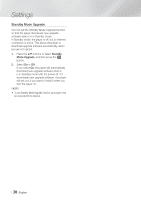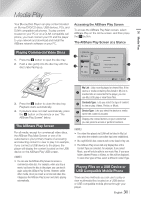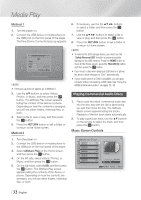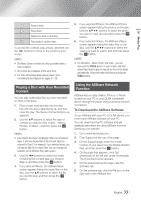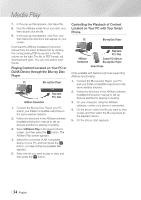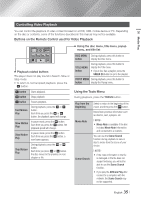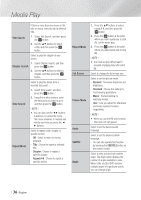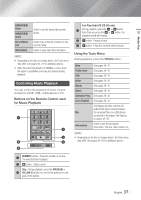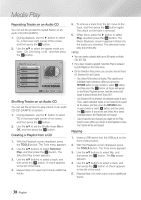Samsung BD-EM59 User Manual Ver.2.0 (English) - Page 35
Controlling Video Playback, Buttons on the Remote Control used for Video Playback
 |
View all Samsung BD-EM59 manuals
Add to My Manuals
Save this manual to your list of manuals |
Page 35 highlights
05 Media Play SOURCE Controlling Video Playback VOL VOL VO-L+ VO+L- You can control the playSAbMaSUcNGkTVof video content located on a DVD, USB, mobile device or PC. Depending on the disc or con1tents2, some3of the functions described in this manual may not be available. Buttons on th4e Re5mote6Control used for Video Playback 789 DISC MENU TITLE MENU 0 POPUP „„ Using the disc menu, title menu, popup menu, and title list DISC MENU During playback, press this button to button display the Disc menu. HOME HOME SMART HUB „„ Playback reTlOaOtLeSd buttoInNFsO The player does not play sound in Search, Slow or Step mode. • To return to noRErTmURNal speedEpXlITayback, press the 6 button. 6 button 5 button Starts playback. A B C D Disc2Digital PANDORA SUBTITLE FULL PANDORA DIGITAL SUBTITLE SINCRPEUETN Stops playback. 7 button Pauses playback. Fast Motion Play During playback, press the 3 or 4 button. Each time you press the 3 or 4 button, the playback speed will change. Slow Motion Play In pause mode, press the 4 button. Each time you press the 4 button, the playback speed will change. Step Motion Play In pause mode, press the 7 button. Each time you press the 7 button, a new frame appears. Skip Motion Play During playback, press the 1 or 2 button. Each time you press 1 or 2 button, the disc moves to the previous or next chapter or file. TITLE MENU button During playback, press this button to display the Title menu. • If your disc has a playlist, press the GREEN (B) button to go to the playlist. POPUP MENU During playback, press this button to button display the Popup menu. Using the Tools Menu During playback, press the TOOLS button. Play from the Beginning Movie Note Scene Search Select to return to the beginning of the movie, and then press the v button. Movie Note provides information such as director, cast, synopsis, etc. ||NOTE | \\ Movie Note is available if the disc includes Movie Note information and connected to a network. You can use the Scene Search function during playback to view or start a movie from the scene of your choice. ||NOTE | \\ If the index information in the file is damaged or the file does not support indexing, you will not be able to use the Scene Search function. \\ If you play the AllShare Play after connect to a computer with the network, the Scene Search may not be supported. English 35 |