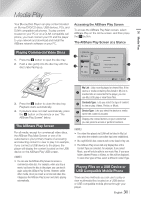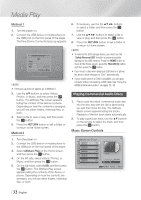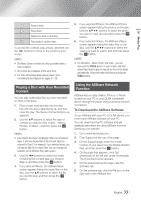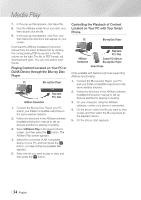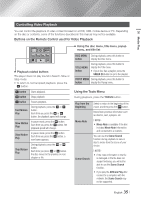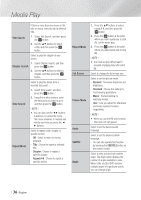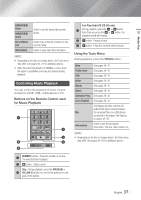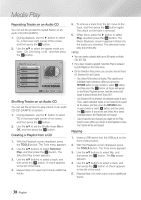Samsung BD-EM59 User Manual Ver.2.0 (English) - Page 36
When a Blu-ray Disc/DVD contains, Repeat A-B
 |
View all Samsung BD-EM59 manuals
Add to My Manuals
Save this manual to your list of manuals |
Page 36 highlights
Media Play If there is more than one movie on the disc or device, select to start a different title. Title Search 1. Select Title Search, and then press the v button. 2. Use the ▲▼ buttons to select a title, and then press the v button. Select to play the chapter of your choice. 1. Select Chapter Search, and then Chapter Search press the v button. 2. Use the ▲▼ buttons to select a chapter, and then press the v button. Select to play the movie from a selected time point. Time Search 1. Select Time Search, and then press the v button. 2. Using the number buttons, enter the time point you want to go to, and then press the v button. ||NOTE | \\ You can also use the ◄► buttons to advance or rewind the movie. The movie advances or rewinds one minute each tme you press the ◄ ► buttons. Repeat Mode Select to repeat a title, chapter, or specific section. -- Off : Select to return to normal playback. -- Title : Choose to repeat a selected title. -- Chapter : Choose to repeat a specific chapter. -- Repeat A-B : Choose to repeat a specific section. Repeat Mode Full Screen Picture Mode Audio Subtitle Angle 1. Press the ▲▼ buttons to select repeat A-B, and then press the v button. 2. Press the v button at the point where you want repeat play to start (A). Let the movie play. 3. Press the v button at the point where you want repeat play to stop (B). ||NOTE | \\ You must set point (B) at least 5 seconds of playing time after point (A). Select to change the full screen size. Select to set the picture mode. -- Dynamic : Increases sharpness and brightness. -- Standard : Choose this setting for most viewing applications. -- Movie : The best setting for watching movies. -- User : Lets you adjust the sharpness and noise reduction function respectively. ||NOTE | \\ When you use the BD wise function, this menu will not appear. Select to set the desired audio language. Select to set the desired subtitle language. -- You can also operate this function by pressing the SUBTITLE button on the remote control. Select to view a scene from another angle. The Angle option displays the number of angles available to view. When a Blu-ray Disc/DVD contains multiple angles of a particular scene, you can change angle. | 36 English