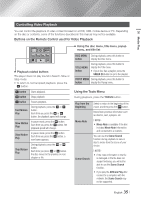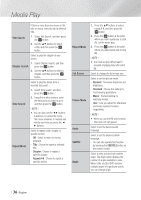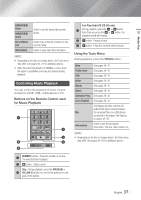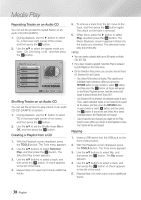Samsung BD-EM59 User Manual Ver.2.0 (English) - Page 40
Using the Tools Menu when a file is highlighted, Folder view, Title, Artist, Album, Genre, Latest Date
 |
View all Samsung BD-EM59 manuals
Add to My Manuals
Save this manual to your list of manuals |
Page 40 highlights
Media Play Using the Tools Menu when a file is highlighted When a file is highlighted, press the TOOLS button. View Folder view Title Artist Album Genre Latest Date Earliest Date Monthly Select to access the sort options: Artist, Genre, Monthly, Latest Date, etc. The sort options that appear depend on the storage and media type. Appears in the View function screen. Select to display the folders on the storage device. Appears on the View function screen. Select to sort all photo or video files on a storage device by title. Appears on the View function screen. Select Artist to sort and then display all music tracks on a storage device by artist. Appears on the View function screen. Select Album to sort and then display all music tracks on a storage device by album. Appears on the View function screen. Select Genre to sort and then display all music tracks on a storage device by genre. Appears on the View function screen. Select to sort and then display all photo or video files on a storage device from the latest to earliest date. Appears on the View function screen. Select to sort and then display all photo or video files on a storage device from the earliest to latest date. Appears on the View function screen. Select to sort all photo or video files on a storage device by the month created. Selection play Send Selection Play lets you select specific music, video, and photo files to play. It works essentially the same for all media. The example below is for photos. 1. On the selection screen, use the buttons to select a photo you want to view, and and then press the v button. A check mark appears to the left of the picture. 2. Repeat Step 1 for each photo you want to view. 3. To de-select a photo, highlight it, and then press the v button. 4. When done, use the ◄► buttons to select Play, and then press the v button. A slide show containing the photos you selected begins. 5. To pause the slide show, press the v button once. To restart the slide show, press the v button again. 6. To stop the slide show, press the RETURN button. ||NOTE | \\ After the slide show begins, you can control the slide show by pressing the TOOLS button and displaying the Slide Show menu. See "Using the Tools Menu" page 39. Select Send to upload selected files to Picasa, Facebook, Cloud Storage, or Family Story. To use Send, you need to establish an account with the on-line site, and then log in using the Log In function. | 40 English