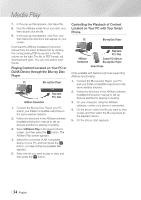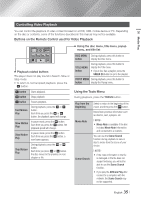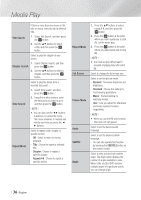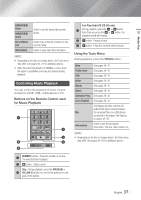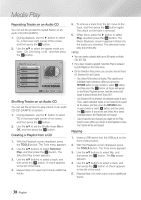Samsung BD-EM59 User Manual Ver.2.0 (English) - Page 39
Playing Photo Contents, Using the Tools Menu
 |
View all Samsung BD-EM59 manuals
Add to My Manuals
Save this manual to your list of manuals |
Page 39 highlights
05 Media Play 6. To remove a track from the list, move to the track, and then press the v button again. The check on the track is removed. 7. When done, press the ► button to select Rip, and then press the v button. The Rip pop-up appears. 8. Press the v button to begin the ripping process. The Ripping Completion Bar popup appears. 9. When ripping is complete, the "Ripping is completed." message appears. Press the v button. 10. Press the RETURN button to go back to the Playback screen. ||NOTE | \\ This function is not available with DTS Audio CD. \\ This function may not be supported by some discs. \\ This function will be encoded to the .mp3 format at 192kbps. Playing Photo Contents You can play photo contents located on a DVD, USB, mobile device or PC. Using the Tools Menu During playback, press the TOOLS button. Go to Photos Select to go to the list of photos on the List current media. Start Slide Show Select to start the slide show. Slide Show Speed Select to set a slide show's speed. Slide Show Effect Background Music On Select to set a slide show's special effects. Select to listen to music while viewing a slide show. Background Select to set the background music Music Setting setting. Picture Mode Zoom Rotate Selection Play Login/Out Information Select to set the picture settings. -- Dynamic : Choose to increase Sharpness. -- Standard : Choose for most viewing applications. -- Movie : This is the best setting for watching movies. -- User : Lets you adjust the sharpness and noise reduction function respectively. ||NOTE | \\ When you use the BD wise function, this menu will not appear. Select to enlarge the current picture. (Enlarge up to 4 times) Select to rotate the picture. (This will rotate the picture either clockwise or counter clockwise.) See pages 39~41. See pages 39~41. Shows the picture information. ||NOTE | \\ Depending on the disc or storage device, the Tools menu may differ. All options may not be displayed. \\ To enable the background music function, the photo file must be in the same storage media as the music file. However, the sound quality can be affected by the bitrate of the MP3 file, the size of the photo, and the encoding method. \\ You can't enlarge the subtitle and PG graphic in the full screen mode. English 39 |