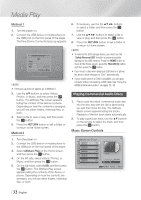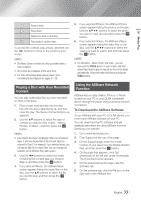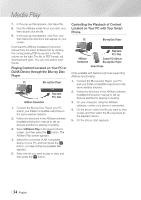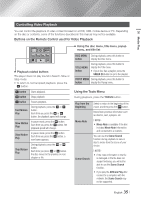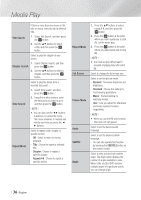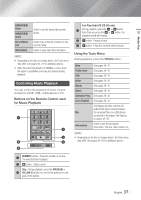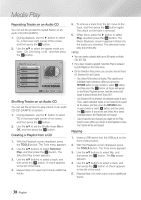Samsung BD-EM59 User Manual Ver.2.0 (English) - Page 37
Controlling Music Playback, Buttons on the Remote Control used for Music Playback
 |
View all Samsung BD-EM59 manuals
Add to My Manuals
Save this manual to your list of manuals |
Page 37 highlights
05 Media Play BONUSVIEW Video BONUSVIEW Audio Go to Videos List Information Select to set the desired bonusview option. Select to go to the list of videos on the current media. Select to view video file information. ||NOTE | \\ Depending on the disc or storage device, the Tools menu may differ. See pages 39~41 for addtional options. \\ Video files with high bitrates of 20Mbps or more strain the player's capabilities and may stop playing during playback. SOURCE VOL VOL Controlling MuVsO-iLc+ PVlO+aL-yback SAMSUNG TV You can control th1e play2back3of music content located on a DVD, USB, mobile device or PC. 456 SOURCE Buttons on th7e Rem8 ote9Control used for Music Playback DISC MENU VOL TITLVEOMLENU VO0-L+ - PVOO+PLUP SAMSUNG TV 123 1 456 HOME SMART 7 8 9 HOME HUB DISC MENU TITLE MENU 0 TOOLS PINOPFUOP 4 2 3 RETURN HOME HOME A B EXIT SMART HUB C D DisTc2ODiOgitaLl SPANDORA SUBTITLEINFFUOLL PANDORA DIGITAL SUBTITLE SINCRPEUETN 5 6 1 NUMBER buttons : Press the number of a track. The selected track is played. RETURN EXIT 2 5 button : Stops a track. A B C D Skip : DurDiisnc2gDigitpallPaANyDObRaA cSUkB,TITpLEresFUsLLthe GREEN (B) or 3 YELLOW (CPAN)DORbAutDtIGoITnAL to move to SUBTITLE SINCRPEUETN the previous or next page of the playlist. Fast Play (Audio CD (CD-DA) only) 4 During playback, press the 3 or 4 button. Each time you press the 3 or 4 button, the playback speed will change. 5 7 button : Pauses a track. 6 6 button : Plays the currently selected track. Using the Tools Menu During playback, press the TOOLS button. View Folder view Title Artist Album Genre Selection Play Go to Playlist Rip Information See pages 39~41. See pages 39~41. See pages 39~41. See pages 39~41. See pages 39~41. See pages 39~41. See pages 39~41. See pages 39~41. The Ripping function converts CD audio to the mp3 format and saves the converted files on a USB device connected to the player. See Ripping on pages 38~39. Select to see the (Contents) information: File size, date created, etc. ||NOTE | \\ Depending on the disc or storage device, the Tools menu may differ. See pages 39~41 for addtional options. English 37 |