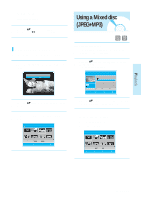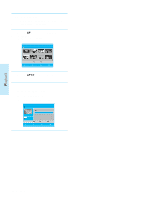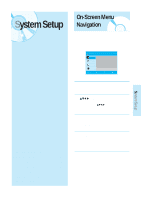Samsung BD P1200 User Manual (ENGLISH) - Page 34
Viewing a Picture
 |
UPC - 036725607835
View all Samsung BD P1200 manuals
Add to My Manuals
Save this manual to your list of manuals |
Page 34 highlights
Playback Viewing a Picture Viewing a Picture 1 Insert a JPEG disc into the disc tray. • The Menu screen is displayed. 2 Press the ...† buttons to select Photo, then press the ENTER button. • The Photo List is displayed. CD ROOT Photo List ROOT Image 1.jpg Image 10.jpg Image 11.jpg ImageII 13.jpg00:00Im:02age 14.jpg Image 15.jpg Image 16.jpg † B Music C Slide Show MOVE SELECT RETURN EXIT 3 Press the buttons to select a picture. • To see the next 8 pictures, press the SKIP ( ) button. • To see the previous 8 pictures, press the SKIP( ) button. s Photo files larger than 6Mb or with more than 10 million pixels may not be played. NOTE Slide Show Using the YELLOW(C) button To setup follow steps 1 and 2 in the left column. 3 Press the YELLOW(C) button. CD ROOT Photo List Slide Show Speed ROOT Image 1.jpgFasItmage 10.jpg Normal Slow Image 11.jpg ImageII 13.jpg00:00Im:02age 14.jpg Image 15.jpg Image 16.jpg † B Music C Slide Show MOVE SELECT RETURN EXIT 4 Press the ...† buttons to select the slideshow speed (Fast, Normal, Slow), then press the ENTER button. • The Slide Show starts and plays at the selected speed. - To stop the Slide Show - Press the STOP or RETURN button. 1 Press the ENTER button to select the picture you want to see, then press the INFO button. 2 Press the ...† buttons to select Slide Show. CD Rotate Zoom Slide Show CHANGE Info : Off : Off : Off SELECT 3 Press the œ √ buttons to select the Slide Show speed, then press the ENTER button. • The Slide Show starts and plays at the selected speed. English - 33