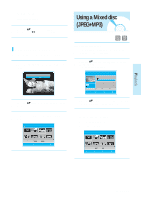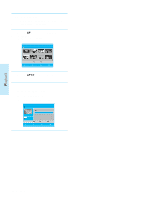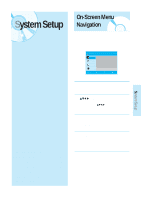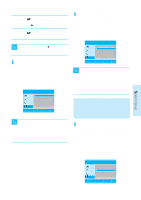Samsung BD P1200 User Manual (ENGLISH) - Page 35
Rotate
 |
UPC - 036725607835
View all Samsung BD P1200 manuals
Add to My Manuals
Save this manual to your list of manuals |
Page 35 highlights
Playback - To stop the Slide Show - 1 Press the INFO button. - To stop the Rotate - 1 Press the INFO button. 2 Press the ...† buttons to select Slide Show. 3 Press the œ √ buttons to select the Off, then press the ENTER button. 2 Press the ...† buttons to select Rotate. 3 Press the œ √ buttons to select Off, then press the ENTER button. s You can also play the Slide Show with PLAY NOTE button in the Photolist. s JPEG's smaller than 1920 x 1080 will be displayed at normal resolution. They will not fully fill the screen. Zoom To setup, follow steps 1 to 2 in "Viewing a Picture" on page 33. 3-1 Press the ENTER button to select the picture you want to see, then press the INFO button. Rotate To setup, follow steps 1 to 2 in "Viewing a Picture" on page 33. 3-1 Press the ENTER button to select the picture you want to see, then press the INFO button. 4 Press the ...† buttons to select Rotate. CD Rotate Zoom Slide Show CHANGE Info : Off : Off : Off SELECT 4 Press the ...† buttons to select Zoom, then press the œ √ buttons to select On. CD Rotate Zoom Slide Show CHANGE Info : Off : On : Off SELECT 5 When the magnifier appears, use the buttons to set a section to enlarge. 5 Press the œ √ buttons to select the rotate angle, then press the ENTER button. 34 - English 6 Each time the ENTER button is pressed, the picture is enlarged up to 4x(four times the normal size). Zoom X2 © Zoom X4 © Zoom X2 © Normal