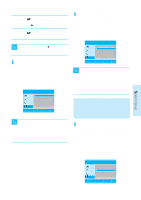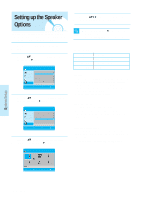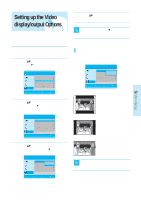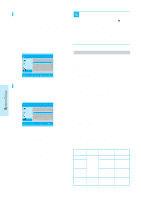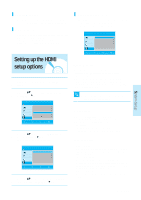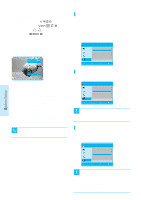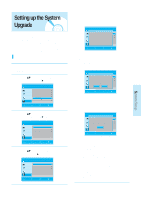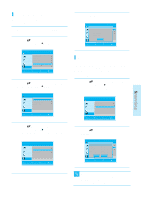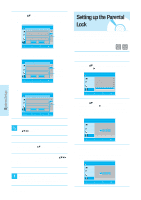Samsung BD P1200 User Manual (ENGLISH) - Page 44
Setting up the HDMI, setup options
 |
UPC - 036725607835
View all Samsung BD P1200 manuals
Add to My Manuals
Save this manual to your list of manuals |
Page 44 highlights
System Setup Screen Message • On : Displays messages related to operation mode. • Off : Does not display messages related to operation mode. Front Display • Automatic : Display is dark during playback and bright when the unit is in Stop mode. • Dim : Select to dim the display window. • Bright : Select to brighten the display window. Setting up the HDMI setup options 1 With the unit in Stop mode, press the MENU button. 2 Press the ...† buttons to select Setup, then press the ENTER or √ button. BD Player BD Title Music Photo Setup Language Setup Audio Setup Display Setup HDMI Setup System Upgrade Parental Setup Setup MOVE SELECT RETURN EXIT 3 Press the ...† buttons to select HDMI Setup, then press the ENTER or √ button. HDMI setup menu will be displayed. BD Player BD HDMI Setup Title Anynet+ (HDMI-CEC) : On √ Format : TV √ Music Sharpness : Off √ DVD Noise Reduction : Off √ Photo Setup MOVE SELECT RETURN EXIT 4 Press the ...† buttons to select the desired display option, then press the ENTER or √ button. Anynet+ (HDMI-CEC) When HDMI is set to on, you can operate Anynet+ function. • On : Anynet+ functions will be work. • Off : Anynet+ function will not work. BD Player BD HDMI Setup Title Anynet+ (HDMI-CEC) : On √ Format : TV √ Music Sharpness : Off √ DVD Noise Reduction : Off √ Photo Setup MOVE SELECT RETURN EXIT What is Anynet+? Anynet+ is a convenient function that offers linked operations with other Samsung products with the Anynet+ feature. You can operate this unit using a Samsung TV remote control or power on the Samsung TV and Home theater and start disc playback simply by pressing the PLAY button on the Blu-ray player's remote. s This function is not available if the HDMI NOTE cable does not support CEC. To use Anynet+ 1. Connect the BD Player to a Samsung TV with an HDMI cable. (See pages 17~18) 2. Set the Anynet+ (HDMI CEC) to "On" on your BD Player. 3. Set the Anynet+ function on your TV. (See the TV instruction manual for more information.) Anynet+ Functions • One touch play You can power on your Samsung TV and Home Theater, and play the disc in this unit simply by pressing the PLAY button on the Blu-ray's • One touch watching Select "Watching BD" or "Connected to BD player" (depending on your TV's menu) in the Anynet+ menu on the TV. The Blu-Ray player will automatically turn on and the TV will be switched to HDMI mode. • Remote control Link You can operate this player with your Samsung TV remote control. English - 43