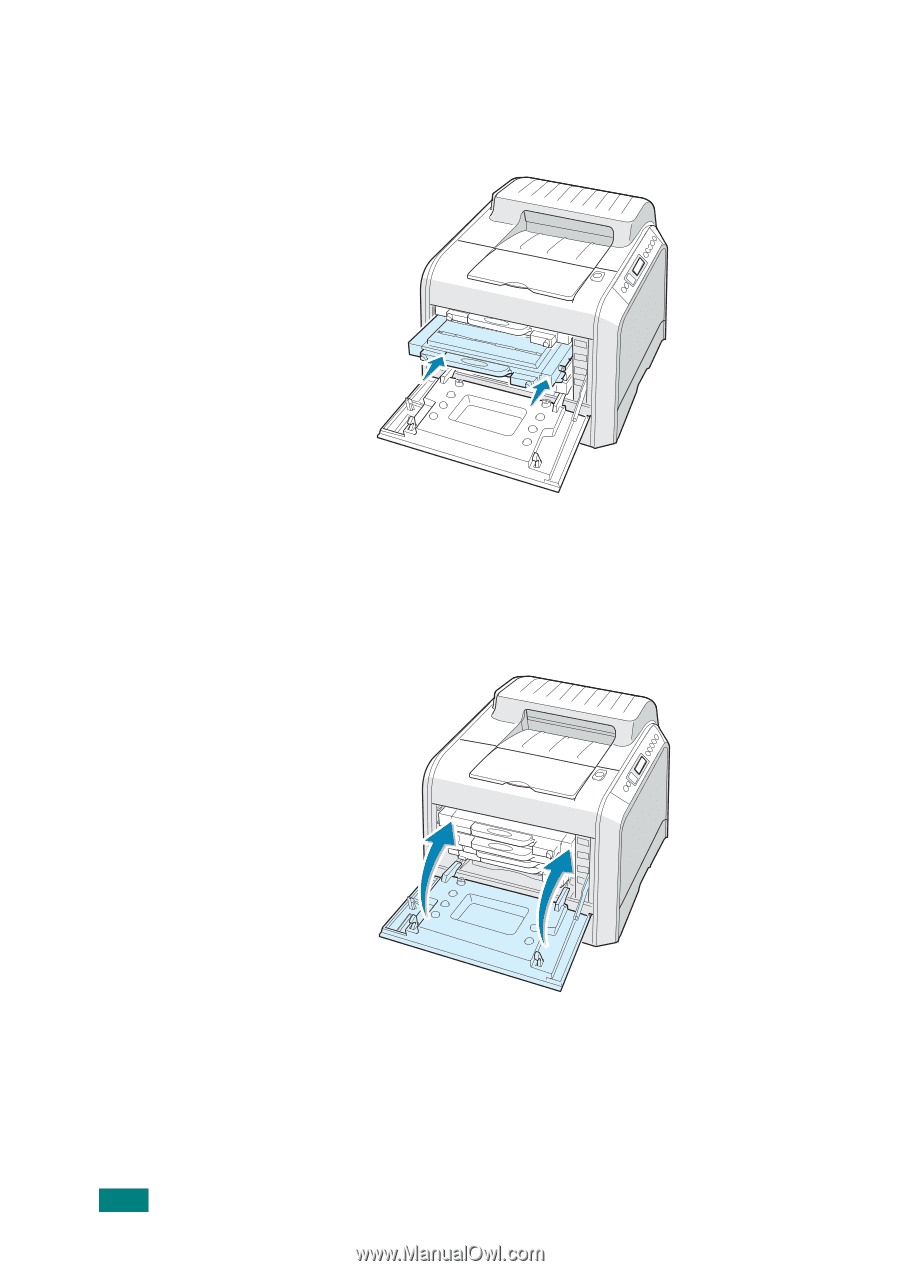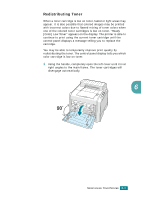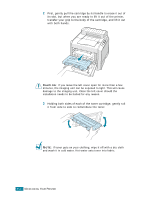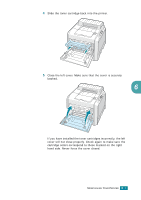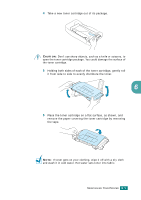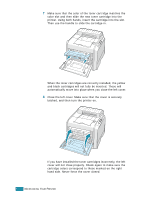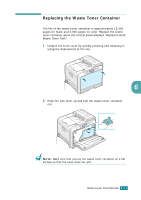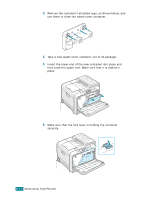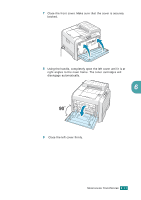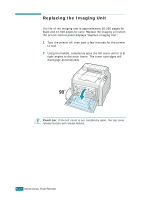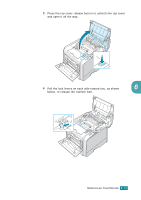Samsung CLP-510 User Manual (ENGLISH) - Page 135
Samsung CLP-510 - Color Laser Printer Manual
 |
UPC - 635753700404
View all Samsung CLP-510 manuals
Add to My Manuals
Save this manual to your list of manuals |
Page 135 highlights
7 Make sure that the color of the toner cartridge matches the color slot and then slide the new toner cartridge into the printer. Using both hands, insert the cartridge into the slot. Then use the handle to slide the cartridge in. When the toner cartridges are correctly installed, the yellow and black cartridges will not fully be inserted. These will automatically move into place when you close the left cover. 8 Close the left cover. Make sure that the cover is securely latched, and then turn the printer on. If you have installed the toner cartridges incorrectly, the left cover will not close properly. Check again to make sure the cartridge colors correspond to those marked on the right hand side. Never force the cover closed. 6.10 MAINTAINING YOUR PRINTER