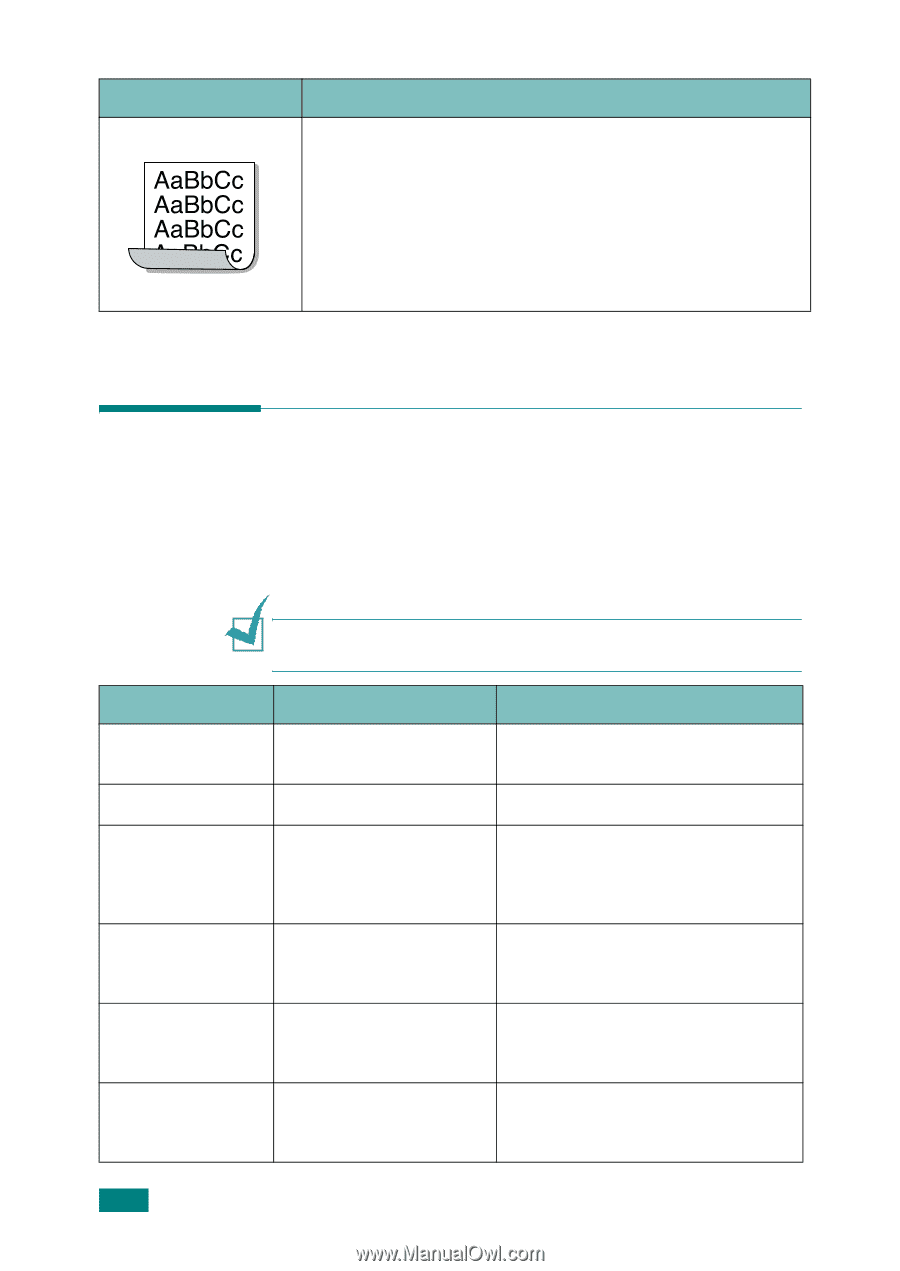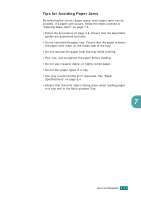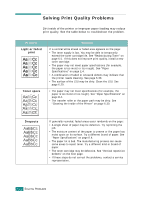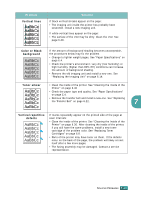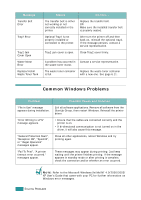Samsung CLP-510 User Manual (ENGLISH) - Page 193
Understanding Display Messages, Problem, Solution, Message, Status - engine fuser
 |
UPC - 635753700404
View all Samsung CLP-510 manuals
Add to My Manuals
Save this manual to your list of manuals |
Page 193 highlights
Problem Curl Solution If the printed paper is curled or paper does not feed into the printer: • Turn the stack of paper over in the paper tray. Also try rotating the paper 180° in the tray. Understanding Display Messages Message ADC Not Confirm Error Cover Open [Color] Toner Empty Dev. Motor Error Engine Fuser Low Heat Error Engine Fuser Over Heat Error Messages appear on the control panel display to indicate the printer's status or errors. Refer to the tables below to understand the messages' meaning and correct the problem if necessary. Messages and their meanings are listed in alphabetical order. NOTE: When you call for service, it is very helpful to tell the service representative the display message. Status Do this... A problem has occurred in Contact a service representative. the ADC in the printer. The top cover is open. Close the top cover firmly. The corresponding toner cartridge in your printer is empty and the printer working. Replace the corresponding toner cartridge with a new one. See page 6.8. A problem has occurred in the development motor of the printer. Unplug the power cord and plug it in again. If the problem persists, call for service. The temperature in the fuser is abnormally low. Unplug the power cord and plug it in again. If the problem persists, call for service. The temperature in the fuser is abnormally high. Unplug the power cord and plug it in again. If the problem persists, call for service. 7.26 SOLVING PROBLEMS