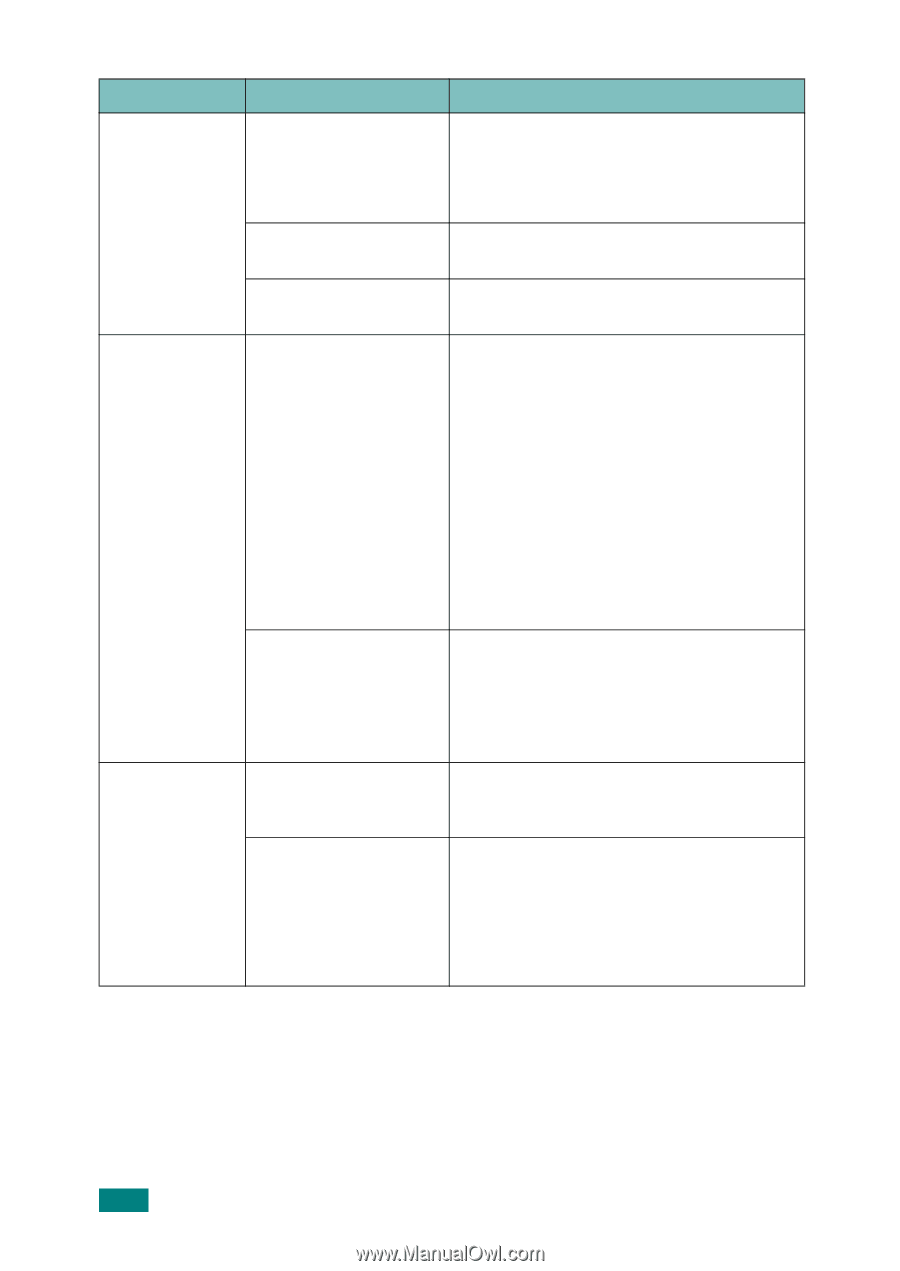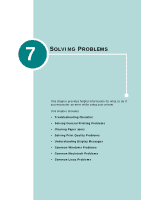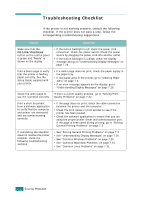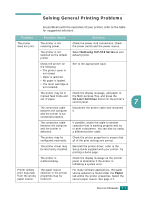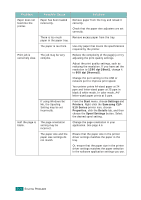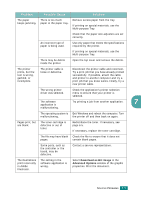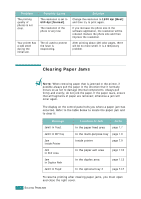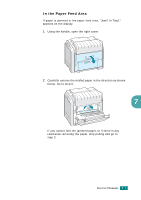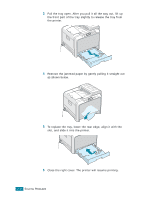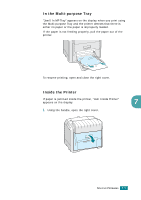Samsung CLP-510 User Manual (ENGLISH) - Page 171
Problem, Possible Cause, Solution, dpi [Best], dpi [Normal], Start, Settings, Printers, Samsung CLP
 |
UPC - 635753700404
View all Samsung CLP-510 manuals
Add to My Manuals
Save this manual to your list of manuals |
Page 171 highlights
Problem Paper does not feed into the printer. Print job is extremely slow. Half the page is blank. Possible Cause Paper has been loaded incorrectly. There is too much paper in the paper tray. The paper is too thick. The job may be very complex. If using Windows 9x/ Me, the Spooling Setting may be set incorrectly. The page orientation setting may be incorrect. The paper size and the paper size settings do not match. Solution Remove paper from the tray and reload it correctly. Check that the paper size adjusters are set correctly. Remove excess paper from the tray. Use only paper that meets the specifications required by the printer. Reduce the complexity of the page(s) or try adjusting the print quality settings. Adjust the print quality settings, such as reducing the resolution. If you have set the resolution to 1200 dpi [Best], change it to 600 dpi [Normal]. Change the port setting to the USB or network port to improve print speed. Your printer prints A4-sized paper at 24 ppm and letter-sized paper at 25 ppm in black & white mode. In color mode, A4/ letter-sized paper prints at 6 ppm. From the Start menu, choose Settings and Printers. Right-click the Samsung CLP510 Series printer icon, choose Properties, click the Details tab, and then choose the Spool Settings button. Select the desired spool setting. Change the page orientation in your application. See page 4.6. Ensure that the paper size in the printer driver settings matches the paper in the tray. Or, ensure that the paper size in the printer driver settings matches the paper selection in the software application settings you use. 7.4 SOLVING PROBLEMS